How to protect WordPress affiliate forms with Cloudflare Turnstile
One of the best ways to protect your WordPress forms from spam is by implementing Cloudflare Turnstile, which is a user-friendly, privacy-preserving alternative to Google reCAPTCHA.
Cloudflare Turnstile offers advanced protection that is hard for bots to bypass, with non-intrusive technology that does not frustrate your visitors.
Adding Cloudflare Turnstile to Coupon Affiliates
If you are running an affiliate program, it is important to protect your registration form from spam, to help prevent fraudulent affiliates from signing up, and saving you time.
When using the Coupon Affiliates plugin for WooCommerce, you can easily add Cloudflare Turnstile to your registration form, via the built-in integration.
– Start by creating a Cloudflare account at https://dash.cloudflare.com/sign-up
– Once your account is created, navigate to the Cloudflare Dashboard, select “Turnstile” from the menu sidebar.
– Click the “Add site” button.
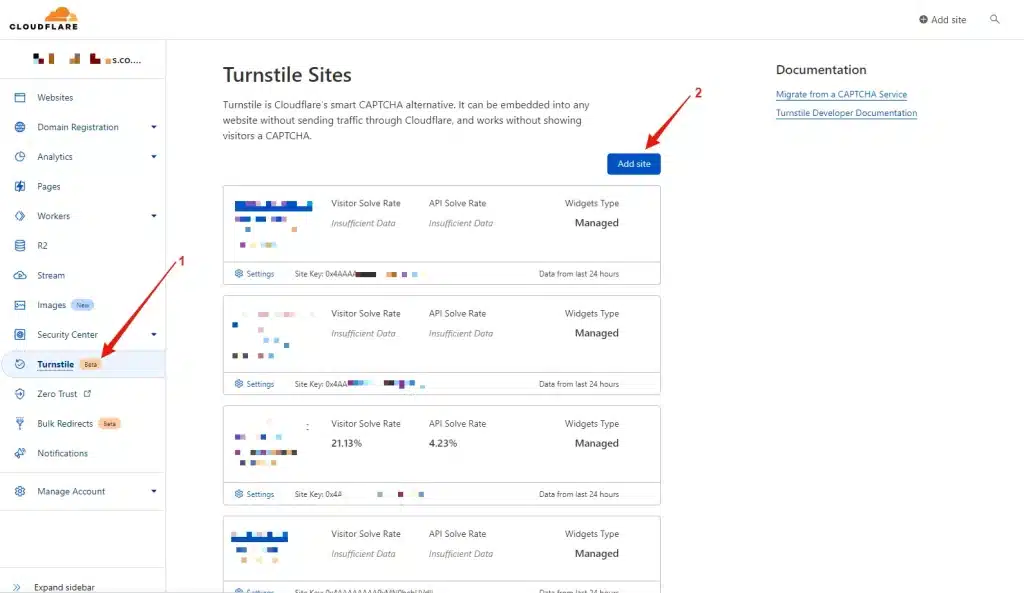
– Next, enter your site name, domain, and select the widget type. Finally, click the “Create” button.
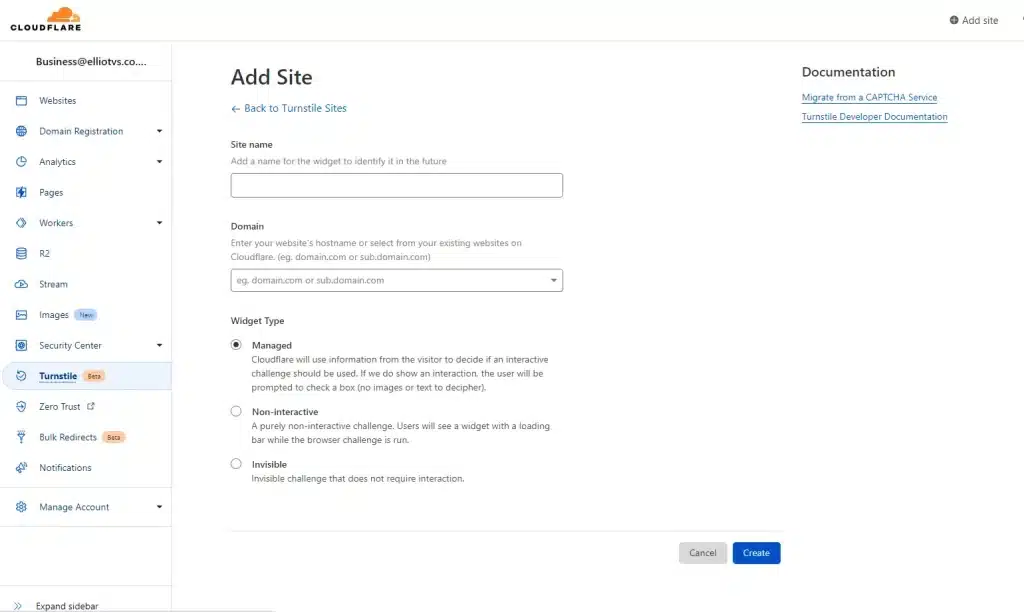
– You will now be provided a “Site Key” and “Secret Key”. Save these as they will be needed.
– Go the Coupon Affiliates plugin settings, and select the “Registration” tab.
– Scroll down to the “Form CAPTCHA – Spam Protection” section, and select “Cloudflare Turnstile” from the dropdown.
– Here you can enter your “Site Key” and “Secret Key”, then save the settings.
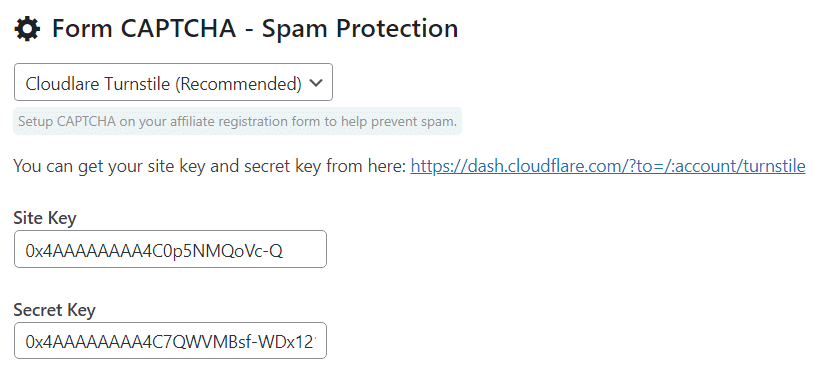
– Cloudflare Turnstile will now be added to your affiliate registration form, to protect it from spam!
Adding Cloudflare Turnstile to WordPress Forms
There are multiple other forms on your website that can benefit from the security features offered by Cloudflare Turnstile.
To add it to all your other WordPress forms, you can use the “Simple Cloudflare Turnstile” plugin.
Follow these steps to set it up:
– Install the “Simple Cloudflare Turnstile” Plugin: Navigate to “Plugins > Add New” in your WordPress admin area. Search for “Simple Cloudflare Turnstile”, click “Install”, and then click the “Activate” button once it’s installed.
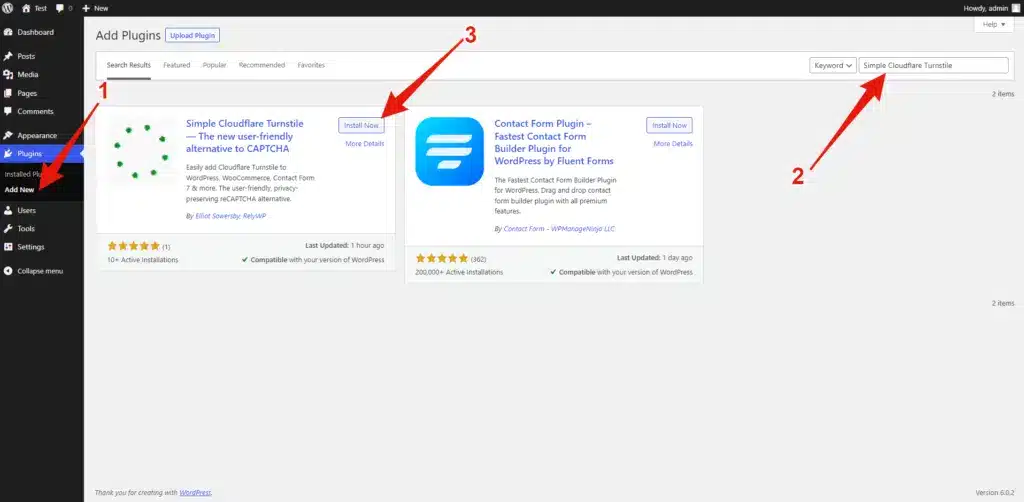
You can also download it from here: https://wp.org/plugins/simple-cloudflare-turnstile/
– Configure the Plugin: You will then be taken to the settings page for Simple Cloudflare Turnstile. Here, you will need to input your Cloudflare Turnstile “Site Key” and “Secret Key”. Other settings you can customize include the widget theme, language, and appearance mode.
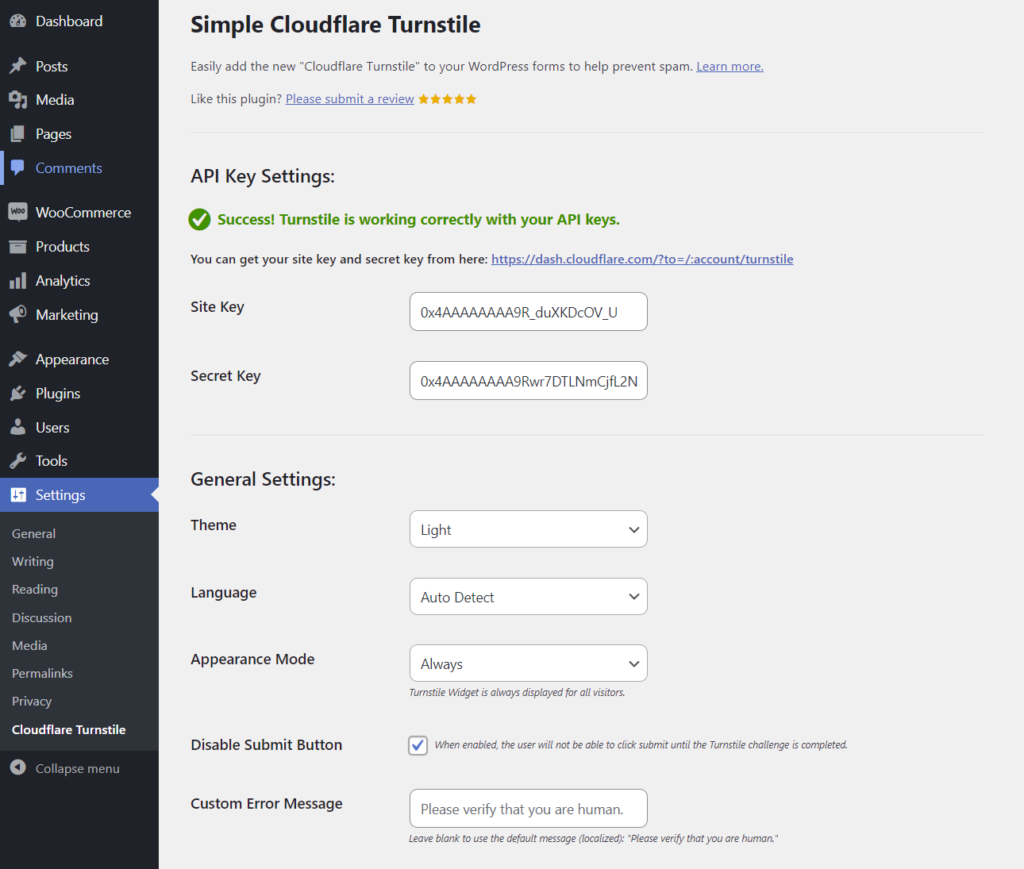
– Select the Forms to Protect: Further down the settings page, you will see several different tabs based on what plugins your site has installed. Here you can enable Turnstile on your website forms. Simply toggle the tabs and select the checkbox for each form you want to enable Turnstile on.
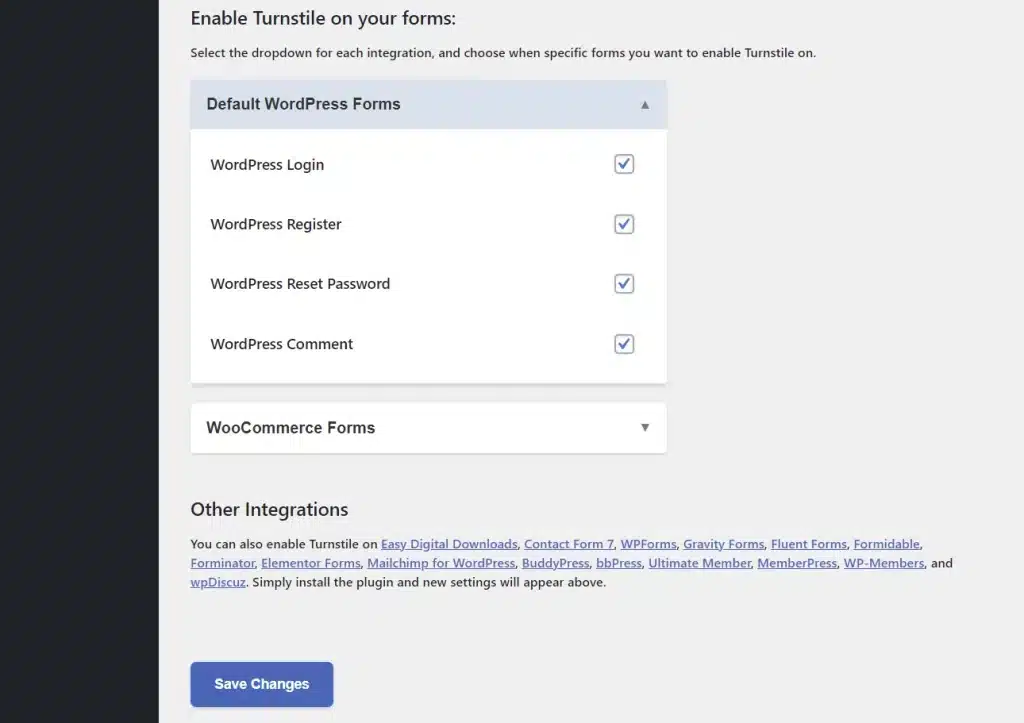
– Testing: Finally, after configuring the settings and selecting your forms, you will be required to test the API response to ensure everything is working correctly. Simply complete the Turnstile challenge and click “TEST RESPONSE”.
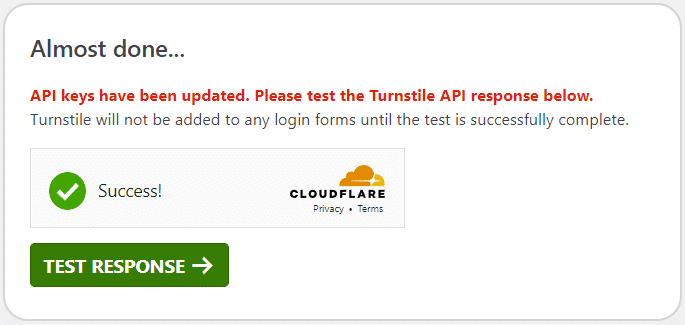
The Simple Cloudflare Turnstile plugin offers integrations with a wide range of form plugins such as WPForms, Fluent Forms, Contact Form 7, and more. This allows you to add an extra layer of security to various forms including login, registration, and password reset forms across your website.
In terms of user experience, Turnstile is better than reCAPTCHA as it doesn’t require user interaction like solving a puzzle or clicking images, making it user-friendly. Also, unlike reCAPTCHA, which sends data to Google for ad targeting, Cloudflare states that it doesn’t harvest data for ad retargeting, making it a privacy-friendly choice.
By adding Cloudflare Turnstile to your affiliate forms and other WordPress forms, you’re taking significant steps in improving the security of your site while providing a seamless user experience.
Elliot Sowersby is a WordPress developer from Yorkshire, United Kingdom. He is the founder and lead developer of Coupon Affiliates and RelyWP.

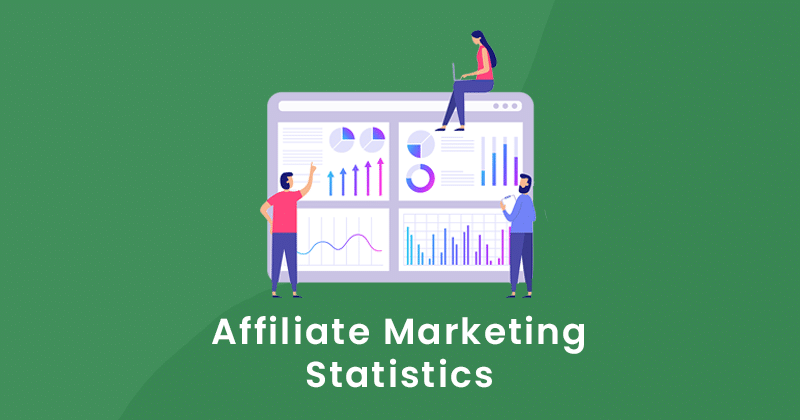
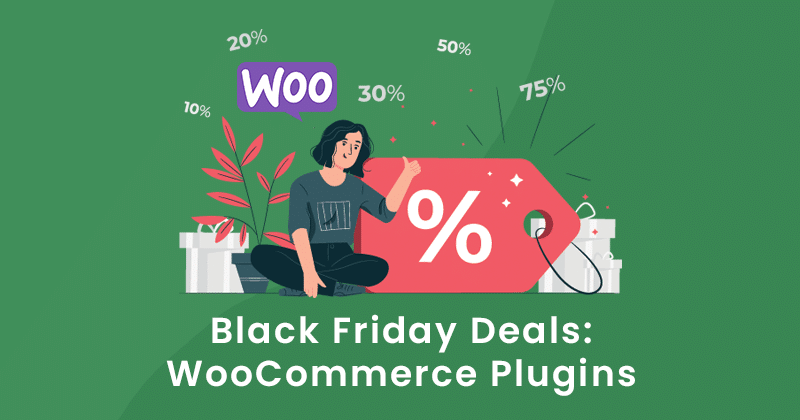

Leave a Reply