Version 5.16.0 – Affiliate Groups
Listen to the audio version of this article (AI).
Version 5.16.0 of Coupon Affiliates is now available!
In this update we have added new “Affiliate Groups” functionality that allows you to group your affiliates together using “user roles”.
Affiliate Groups
Previously in the plugin, you could still create new custom user roles yourself with a third-party plugin, and categorise some features to certain user roles.
With this update, we’ve taken it a step further and made the management of this much easier. You can now easily add, edit, and remove groups. We have also improved and added a variety of new ways assign specific features or limitations to certain groups, such as their unique commission rates, access to certain payout methods, creatives, bonuses, and more!
Getting Started
To get started, go to the new “Groups” page under the “Coupon Affiliates” admin menu.
Here you can see all your existing groups, and click the “Edit Group” button to edit that group.
Alternatively, click the “Add New” at the top to add a new affiliate group.
Firstly, you will be asked to enter the display name for this affiliate group. For example you could call it “VIP”.
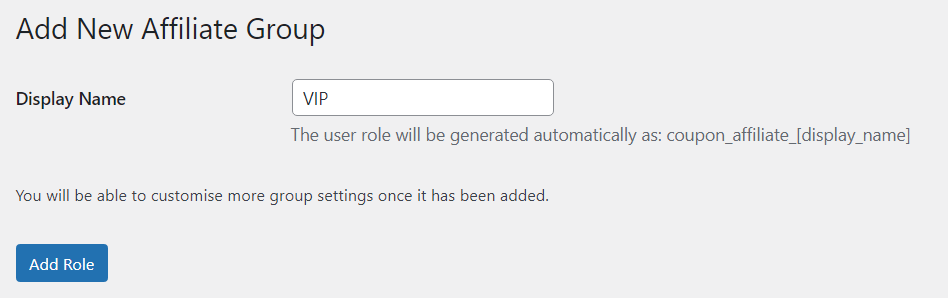
Click the “Add Role” button to add this group.
This will then show you more options to customise such as the custom commission rates for this group/role, available payout methods, template coupons assigned to this role, available performance bonuses, and more.
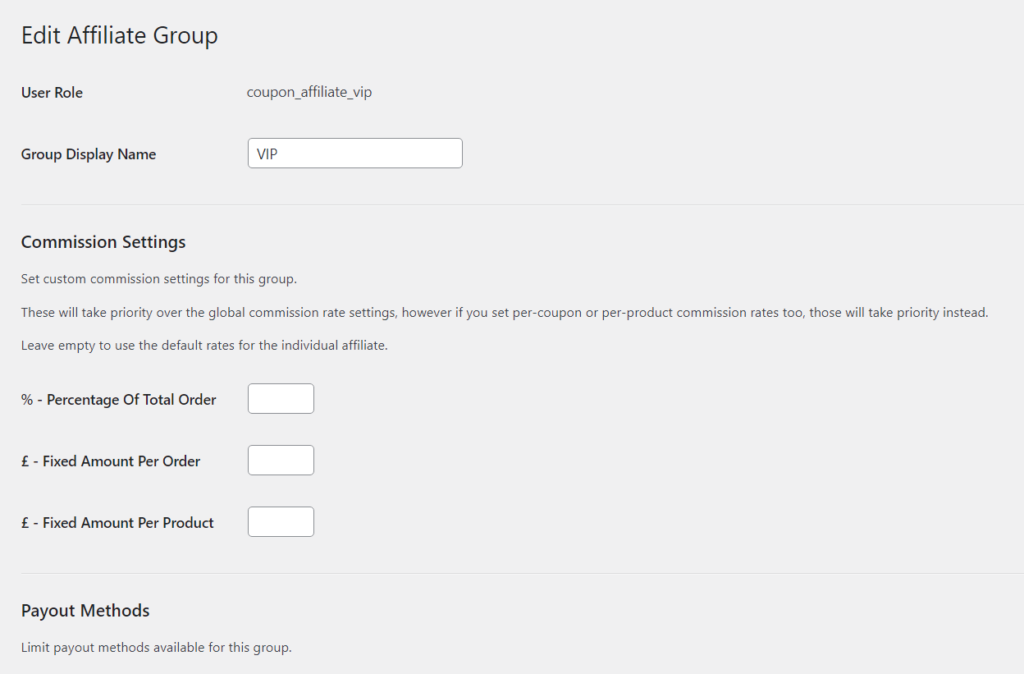
What settings are available per group?
A variation of limitations and custom settings can be applied to each individual group throughout the plugin features, and settings page.
Here’s a comprehensive list of them all!
Commission Rates
Set custom commission settings for each individual group.
These will take priority over the global commission rate settings, however if you set per-coupon or per-product commission rates too, those will take priority instead. You can leave this empty to use the default rates for the individual affiliate.
These can be set in the edit group page, or in the plugin settings page in the “Commission” tab under “Per User Role Commission”.
Payout Methods
Payout methods can be limited to only be available for certain user roles or affiliate groups.
You can choose which payout methods are available for a specific affiliate group by editing that group:
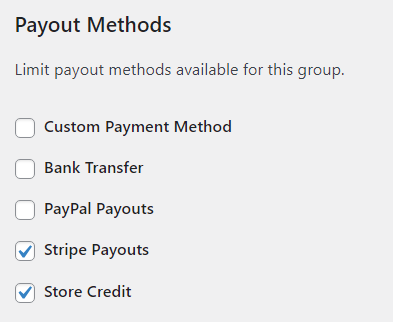
Or in the plugin settings page, when editing a payout method, you can choose all the groups/roles that are able to access that payout method.
If none are selected it will not be limited to any, any is available for all roles.
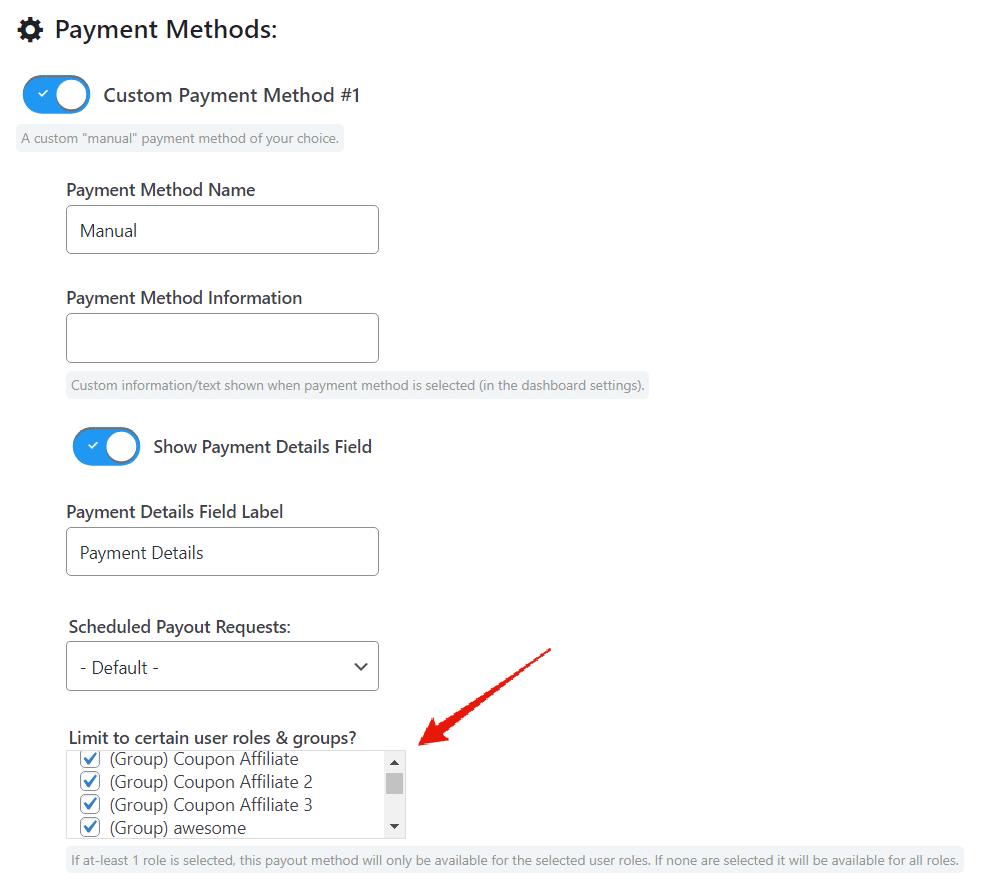
Bonuses and Rewards
It is possible to limit certain bonuses and rewards to only be available for specific affiliate groups or user roles.
When editing a group you will see a list of all the available bonuses and rewards for that group, with a link to edit them. If the reward has been assigned specifically to that group it will show a star icon next to it too.
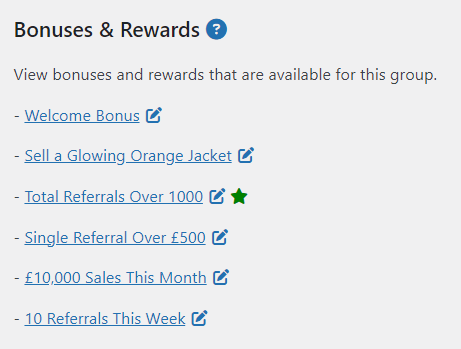
When editing a specific bonus, there is an option to assign that bonus to a specific group or user role.
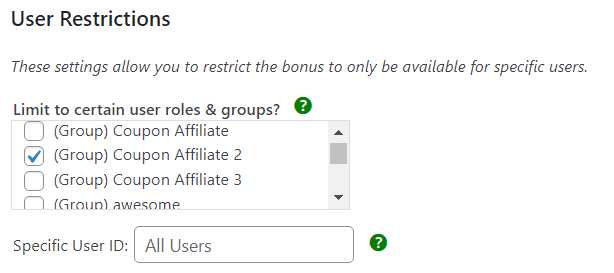
Reward: Auto-assign to new role or group
With the bonuses and rewards feature, it is possible for one of the rewards to be set to: Assign to a new user role or affiliate group
This makes it possible to automatically upgrade an affiliate to a higher tier or different group, once they reach a certain milestone.
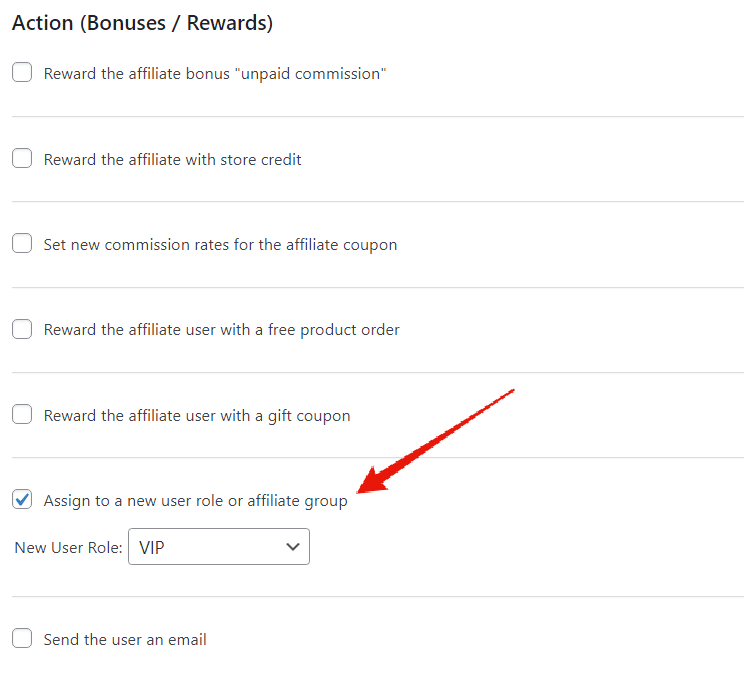
Creatives
You can also limit creatives to only be available for specific affiliate groups or user roles.
When editing a specific creative, simply select the roles and groups that you would like to have access to this creative on their dashboard. If none are selected, then it will be available to all affiliate users.
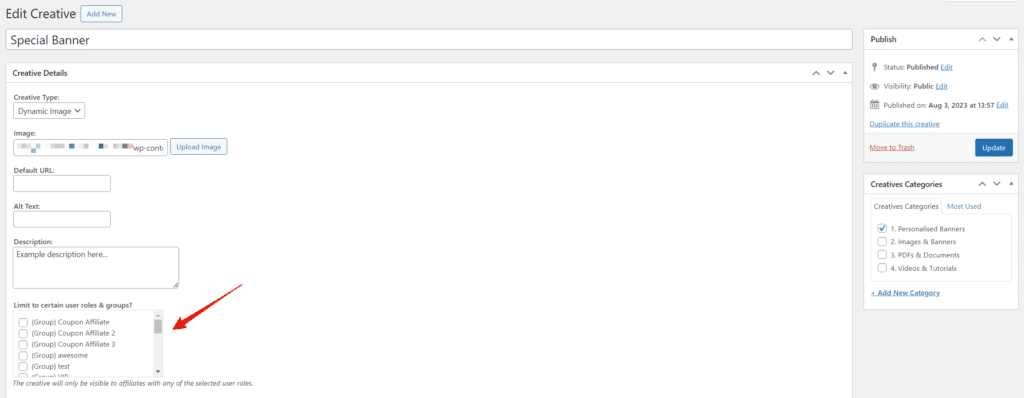
Multiple Template Coupons
With the template coupon settings, if the “multiple templates” option is enabled, you will be able to assign a specific user role to that template coupon, so if the affiliate user registers via that specific template coupon option, then they will be assigned to that affiliate group or user role. Simply go to the template coupon settings, and select the role for each template.
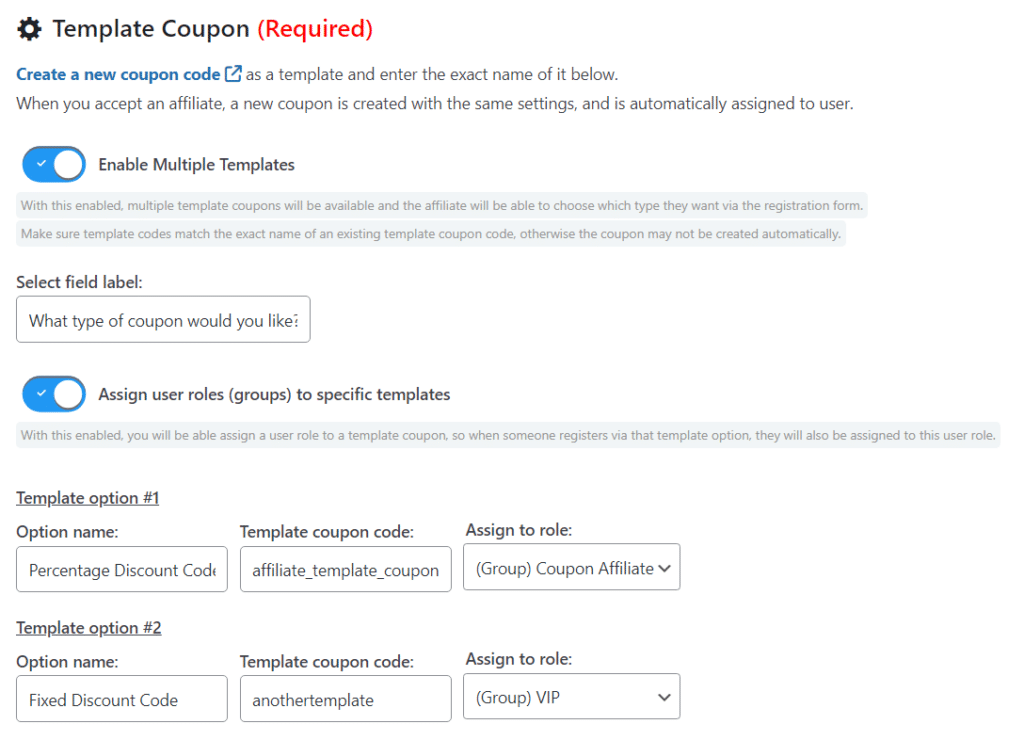
Custom Dashboard Tabs
In the plugin settings page, with the section that allows you to create your own custom dashboard tabs, there is the option to also limit the visibility of this tab to certain user roles or affiliate groups.
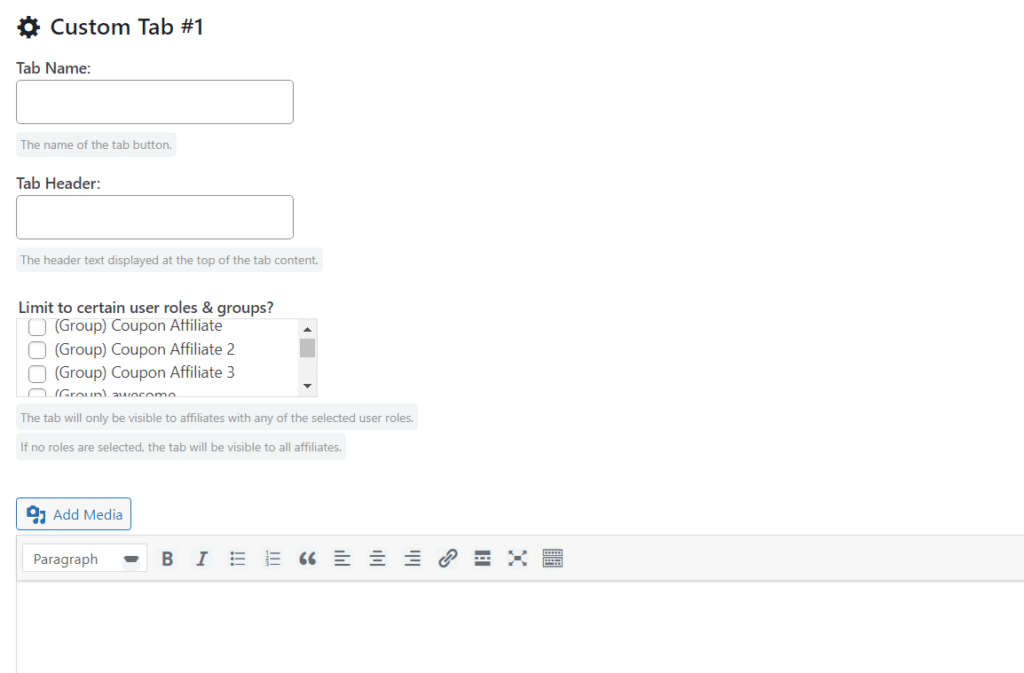
Duplicate Creatives
We have added an option to duplicate creatives when editing an individual creative. This helps save you time if you want to create multiple different creatives that all have similar settings.
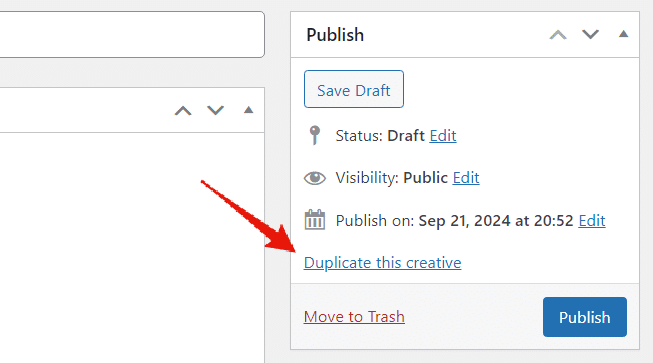
Cookieless Options
We have added 3 new options to the “Debug” settings tab, to choose if cookies should be stored for the referral link and MLA referral links.

Other Improvements & Tweaks
- On the “Affiliate Users” admin page, added the option to filter by affiliate group and user role.
- Changed the per-coupon commission fields to number fields to ensure only numbers can be entered.
- Increased the maximum file size for the payouts PDF upload field to 500KB.
- Updated FPDF class to version 1.86.
- Removed the unnecessary space after the coupon in the affiliate dashboard title.
- Added a warning message when editing a coupon that is linked to an affiliate user.
- Updated the Twitter social share buttons to the new X logo.
- Added an option to make the order ID clickable on the recent orders tab of the affiliate dashboard for admin users.
- On the admin settings page, added some “FAQ” tooltips/toggles to some sections to provide more information.
Fixes
- Fixed an issue in some cases with the calculations for the “discount” shown on the affiliate dashboard when an order is partially refunded.
- Fixed an issue with the payouts PDF statements not being viewable in some PDF viewers.
- Fix to prevent duplicate empty payout requests from being made.
- Fixed a potential issue with the registration form showing a captcha error even if the captcha is not enabled.
Other
- Updated to Font Awesome 6.6.0
- Updated to Freemius SDK 2.8.1
- Tested with WordPress 6.6.2
- Tested with WooCommerce 9.3.3
Elliot Sowersby is a WordPress developer from Yorkshire, United Kingdom. He is the founder and lead developer of Coupon Affiliates and RelyWP.

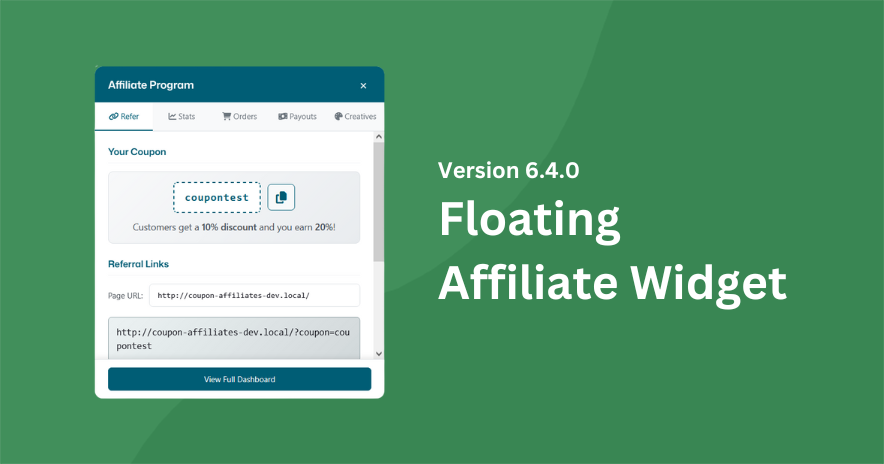
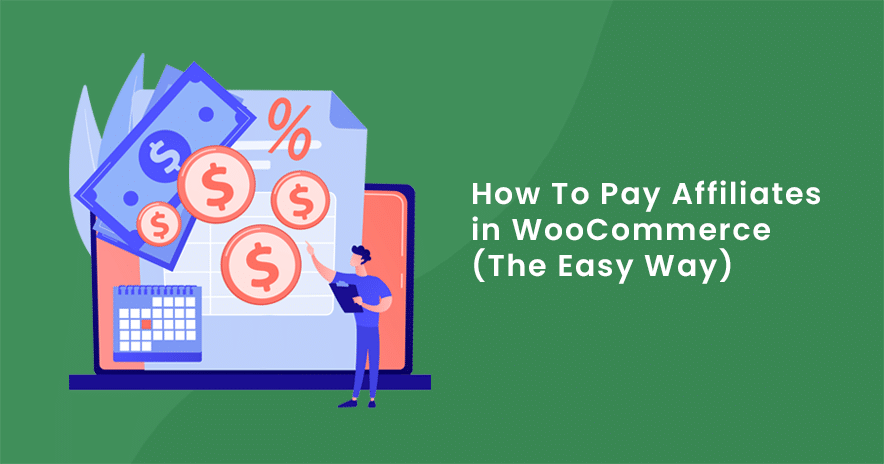

Leave a Reply