Coupon Affiliates – Version 4.14.0 – Stripe Payouts, PayPal Payouts, and more Payouts Improvements!
Version 4.14.0 of Coupon Affiliates for WooCommerce is now available!
This is a big one, with some new highly requested features and improvements to the “Payouts” functionality, and more!
Let’s take a look and everything included in this update:
[New] Stripe Payouts
Stripe Payouts is now available as an option for paying affiliate commission, automatically in one-click, through Stripe’s “Connect” service.
If you use this option, payments will be collected and paid automatically to your affiliates Stripe and bank account.
Stripe Payouts: Setup
For help setting up Stripe Payouts, see here: Stripe Payouts – Setup Guide
Affiliate Users: Stripe Account Connection
Now that you’ve enabled and setup Stripe Payouts, your affiliates will be able to go to the “Settings” tab on their affiliate dashboard, and connect their Stripe account to their user account.
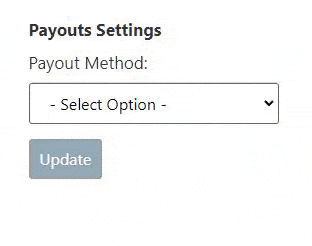
When they click the “Connect to Stripe” button, they will be redirected and greeted with the “Get started with Stripe” page. They will then be required to enter their Stripe email (or create a new account), verify their phone number, then enter their business information, personal details, etc.
The next step will require them to enter their bank account details, which is where the funds will be sent to when they receive an affiliate commission payout.
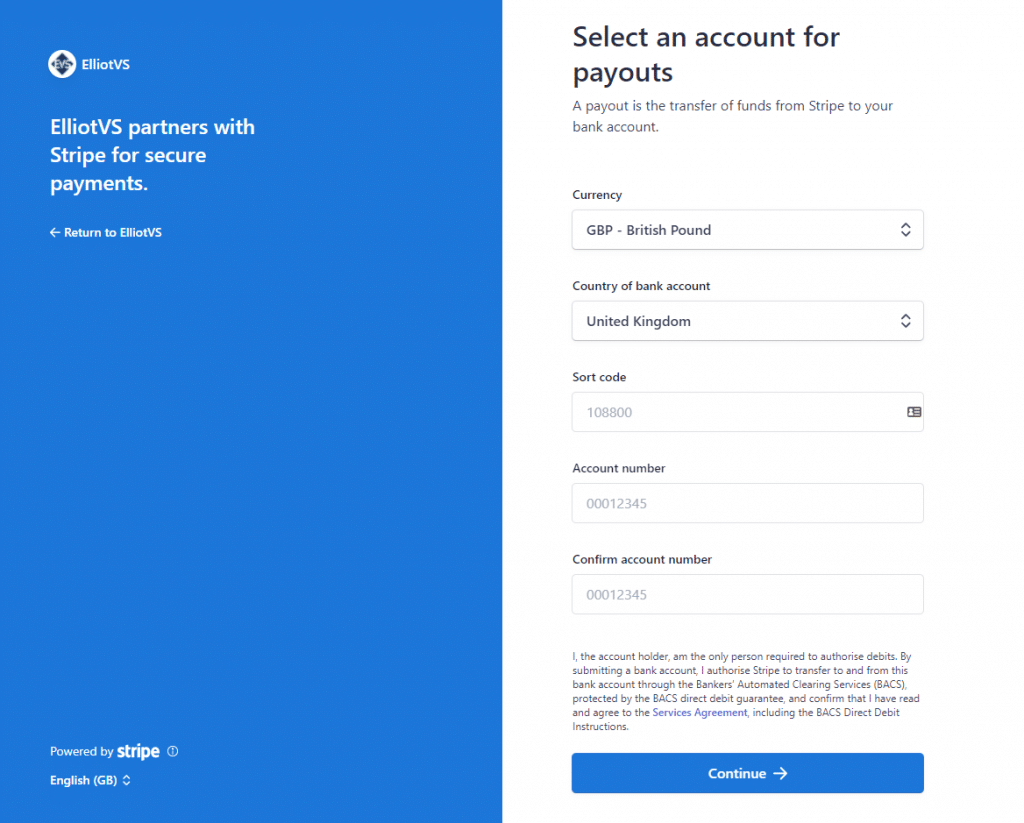
The final steps of setup may require them to submit some proof of identification to Stripe.
Once they’ve completed setup, they’ll be taken to a “Let’s review your details” page, and finally if they click “Done”, they will be redirected back to the affiliate dashboard page on your website (where they started).
They will then see the status of their Stripe account connection under the “Payouts Settings” tab.
If they have connected their account, but not completed their full account setup (ID verification in Stripe etc), then they’ll be shown some extra details and a “Verify Account” button. This will redirect them to Stripe to finish the account verification.
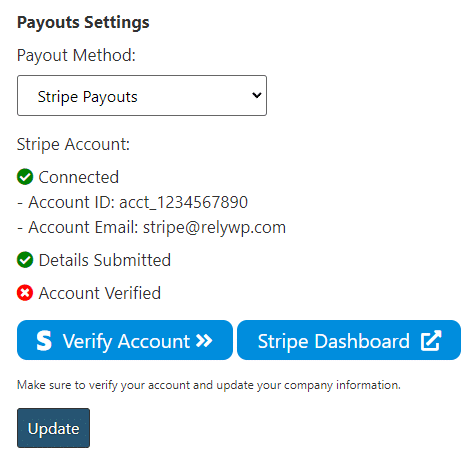
If their account is fully connected and verified, they will see a successful connection, and an edit account button, along with a link to the Stripe dashboard to view payments etc.
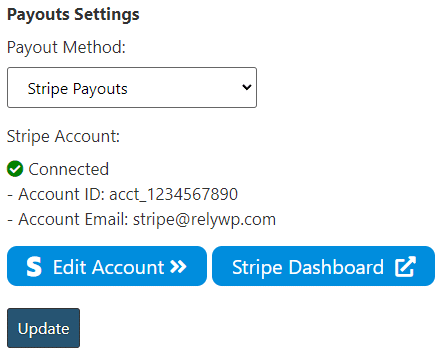
Now, if they have Stripe Payouts selected as their payout method, payouts will be sent to their Stripe account, then paid directly into their linked bank account that is linked to that account.
Admin: Paying Affiliates
When your affiliate user has “Stripe Payouts” selected and submits a payout request, you will see this in the admin “payouts” section. All you have to do is click the “Pay via Stripe” button and the payout will be paid automatically to their Stripe account, and the payout will be marked as paid.
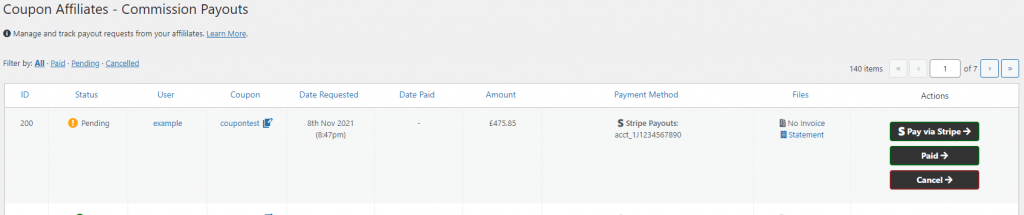
A popup will also show to verify that the payment has been made successfully in Stripe:
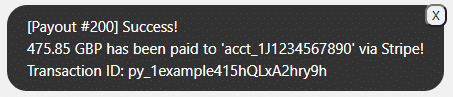
[New] PayPal Payouts
PayPal Payouts is now available as an option for paying affiliate commission, automatically in one-click, through PayPal’s “Payouts” service.
If you use this option, payments will be collected and paid automatically to your affiliates PayPal account.
PayPal Payouts: Setup
For help setting up PayPal Payouts, see here: Stripe Payouts – Setup Guide
Affiliate Users: PayPal Email Address
Now that you’ve enabled and setup PayPal Payouts, your affiliates will be able to go to the “Settings” tab on their affiliate dashboard, select PayPal Payouts, and enter their PayPal email address. All done!
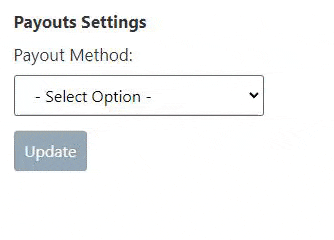
Admin: Paying Affiliates
When your affiliate user has “PayPal Payouts” selected and submits a payout request, you will see this in the admin “payouts” section. All you have to do is click the “Pay via PayPal” button and the payout will be paid automatically to their PayPal account, and the payout will be marked as paid.

A popup will also show to verify that the payment has been made successfully in PayPal:

[New] Bank Transfer
Bank Transfer is now available as an option for paying affiliate commission. The Bank Transfer payments must still be made manually however, this option just makes it easier to collect the correct information.
Affiliate Users: Bank Transfer Details
Once “Bank Transfer” payouts method is enabled, the affiliate user can select this option in the “Settings” tab on their affiliate dashboard, under “Payouts Settings”.
They can then enter their payee name, sort code, and account number.
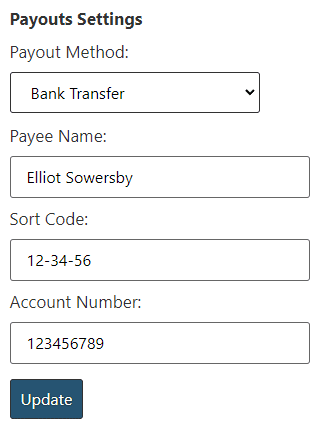
Admin: Paying Affiliates
When your affiliate user has “Bank Transfer” payouts selected and submits a payout request, you will see this in the admin “payouts” section.
You can then see the bank transfer payment details, and once you’ve sent the payment, click “paid”.

Payment Method Selection (Payouts)
As seen above, the payouts system has been updated to allow affiliate user to select between multiple payout options.
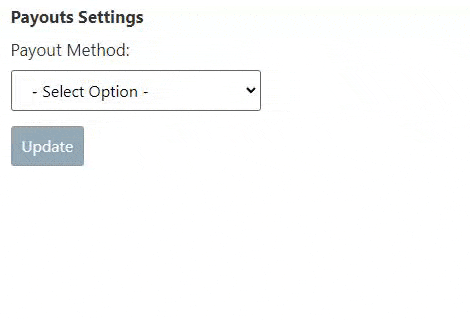
Additionally, 2 “Custom Payment Method” options are available for adding your own manual payout methods.
The previous payment method will remain as “Custom Payment Method #1”.
[New] Scheduled Payout Requests
A new “Scheduled Payout Requests” option has been added in the “Payouts” settings, to automatically request payouts on a scheduled basis.
With this enabled, every month (or week), it will automatically request payouts for your affiliates, if they meet the payment threshold, have entered their payment details, and don’t already have a pending payout request.
Here’s an example of the settings:
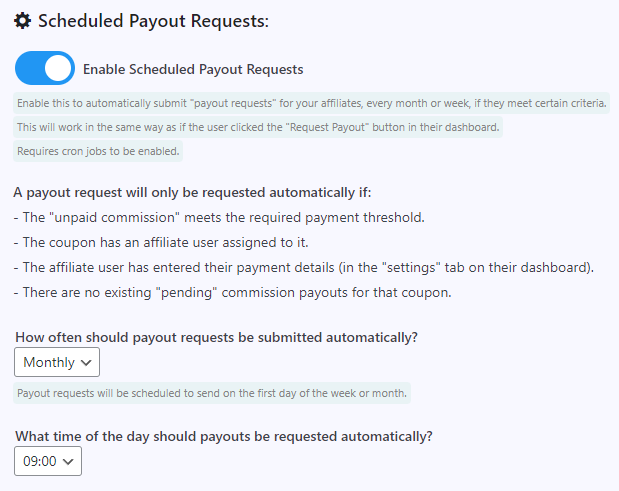
[New] More Email Notifications
We’ve added some new email notifications, which can be enabled and customised in the “Emails” settings.
New Commission Payout
Added a new email notification for “New Commission Payout”, which will be sent to the affiliate user when a requested commission payment is marked as paid.
Scheduled Payout Requests
Added a new email notification for the “Scheduled Payout Requests” to list all the payout requests that were requested automatically (instead of sending individual email for each).
“My Account” Menu Link
Added option to show a new “Affiliate” link on the “My Account” page menu. This can be turned on in “General” settings.
Other Tweaks & Improvements
- Improvement: Added a “Coupon Affiliates” meta box to the “edit coupon” admin page, which shows a “View Dashboard” link, and the affiliate user.
- Tweak: Added a maximum date range for “monthly summary” of 12 months, and “latest orders” of 3 months.
- Tweak: Added a temporary 3 second disable for the “filter” button when clicked, for “monthly summary” and “latest orders” filters, to prevent spamming it.
- Tweak: Added a limit of 10 requests within 2 minutes on “monthly summary” and “latest orders” filters, to prevent spamming it.
- Tweak: Small design tweaks/changes to the admin “payouts” and “registrations” page / table.
- Tweak: Edited the “date” format shown on the affiliate dashboard payouts tables for “date paid” and “date requested”.
- Tweak: Disabled the “registration” form if the “template coupon” setting has not been set.
- Tweak: Moved up the plugin’s admin menu position into the same section as the WooCommerce menu items.
Fixes
- Fix: Fixed issue with coupons that have spaces not showing the affiliate dashboard on the shortcode page, when assigned to user.
- Fix: Fixed percentage change to show -100% instead of 0% when new value is 0, and old value is greater than 0.
- Fix: Will now enqueue ajax on the selected “affiliate dashboard page” even if the shortcode not found directly in page editor.
- Fix: (PRO) Fixed issue with “Monthly Summary” table “Commission” column slightly breaking table format if there is no commission at all.
- Fix: (PRO) Fixed occasional small issue with short URL generator when first short URL generated is was a campaign URL.
- Fix: (PRO) Fixed the “user” links in the admin payouts table.
- Fix: Fixed “total” statistics in admin reports that were sometimes showing as 1 decimal place instead of 2.
- Fix: Fixed an issue with cron job not always being set to the “first day” for the email reports, when the time was not set to 00:00.
- Fix: Fixed issue where if for some reason some text fields in the plugin settings were set to nothing (empty) then it may stop related features from working properly (such as the “referral URL variable”).
- Fix: Fixed a few issues occurring with the WPML plugin installed.
- Dev: Updated short URLs and campaigns to use the better ajax requests code format.
Elliot Sowersby is a WordPress developer from Yorkshire, United Kingdom. He is the founder and lead developer of Coupon Affiliates and RelyWP.

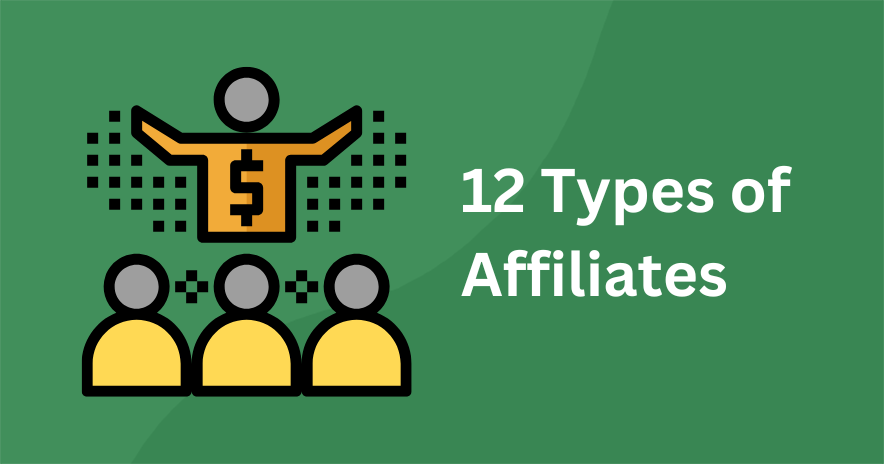
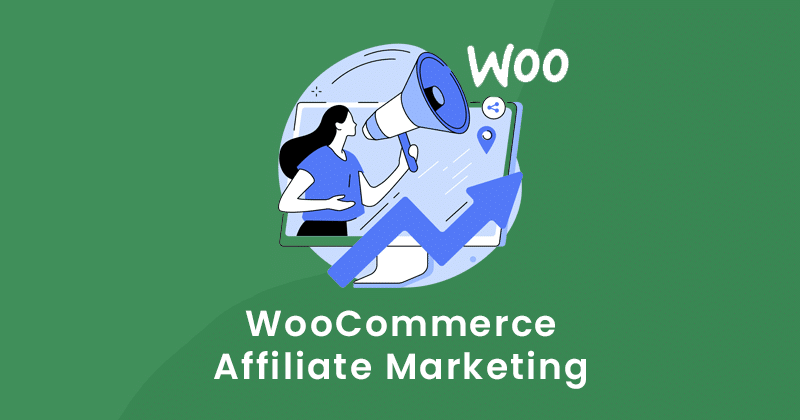

Leave a Reply