Note: If you are based outside the US or UK, some functionality may be limited (see “Account Funds“), or you may even be prevented from using Stripe payouts. In this case, we suggest using PayPal payouts instead.
Explainer video and tutorial:
To get started with Stripe Payouts you first need to go to the “Payouts” tab in the plugin settings, scroll down to “Payment Methods” and toggle on “Stripe Payouts”.Here’s an example of the settings:
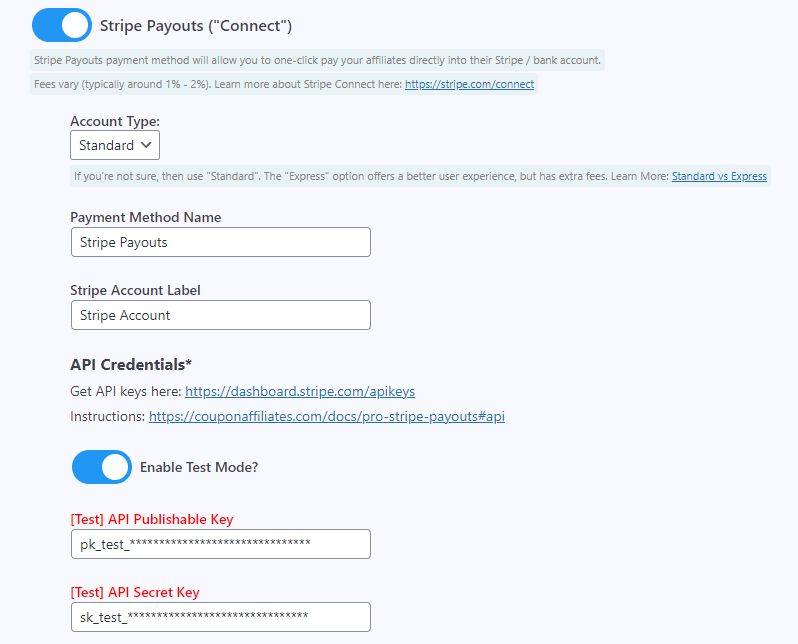
Payment Method Name / Label
We recommend keeping these as the default, however you can update these to your own language/terms if preferred.
Account Type
Select the “account type” from either “Standard” or “Express”. This will determine which type of account will be created for the affiliate in the Stripe “Connect” platform.
Not sure which to use? Click here: Standard vs Express
API Credentials
Next, you will need to setup your API credentials.
To do this firstly you need to either:
- Login your Stripe account: https://dashboard.stripe.com/login
- Create a new Stripe account if you don’t have one already: https://dashboard.stripe.com/register
Next, go ahead and enter the “API Credentials” for your Stripe account, which includes the “Publishable Key” and “Secret Key”, which can be found here: https://dashboard.stripe.com/apikeys
You’ll need to click “reveal live key” to get the Secret Key.
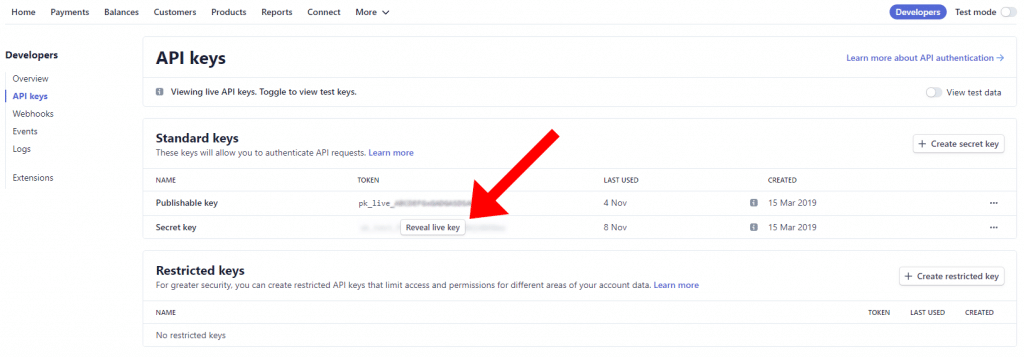
Once you’ve saved your “Publishable Key” and “Secret Key” in the plugin settings.
Enable Stripe “Connect” (Important)
This final stage is important, if you’ve not done it already.
You will need to enable Stripe’s “Connect” feature in your account.
Here’s what to do:
- Visit the “Connect” section on your Stripe dashboard: https://dashboard.stripe.com/connect
- Here you firstly need to click the “Get Started” button under “FOR PLATFORMS”.
- Then click on “Platform or marketplace”, and finally click “Continue”.
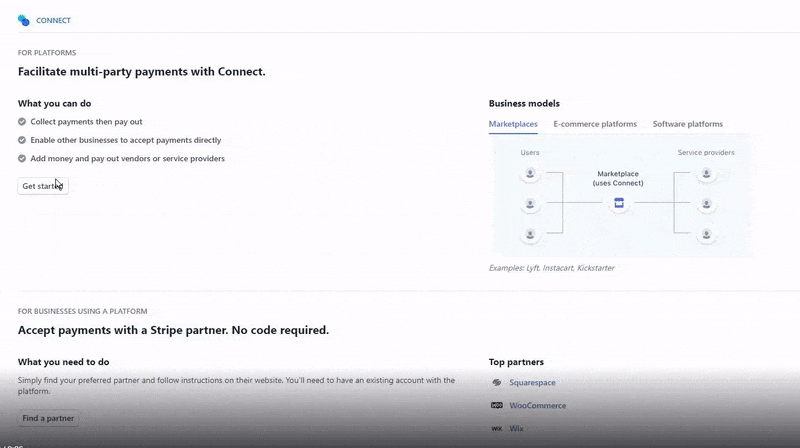
- You will then be taken to a “Get Started with Connect” page like this:
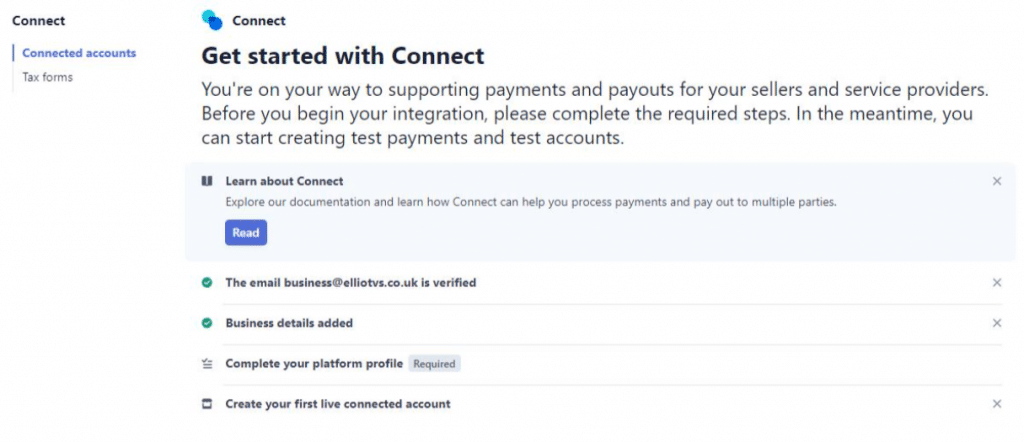
- Firstly make sure you have verified your email and business details, if that’s not checked already.
- Finally, click on “Complete your platform profile” and select “Start”.
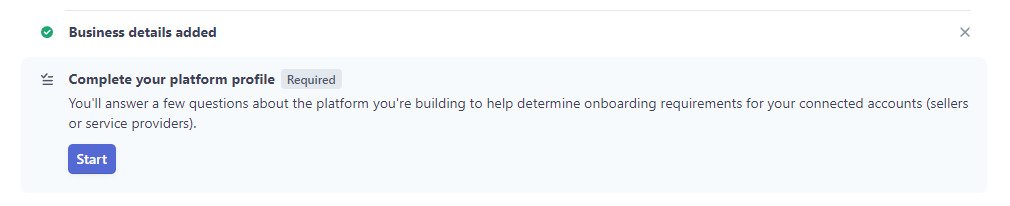
- You will be required to select 4 different options about your business. Our suggested options are:
1 – Select the industry that best matches your business.
Any option (select your industry).
2 – Where do customers purchase products or services?
“From your platform’s website or app”
3 – Whose name is listed with the transaction on a customer’s credit card statement?
“Your platform’s name”
4 – Who should customers contact if they have a dispute or complaint?
“Your platform”
- Submit your responses.
- Stripe Connect is all setup! Your affiliates should now be able connect their website account to their Stripe account, in the “Settings” tab of the affiliate dashboard.
- You can edit your “Connect” settings later (if needed) here: https://dashboard.stripe.com/settings/connect
Connect: Brand Settings (Important)
In order to allow new accounts to be created/connected by your affiliates, you need to make sure you have updated your Connect “branding settings” with an “icon” and “brand color”.
You can set the missing fields at https://dashboard.stripe.com/settings/connect
If you don’t set these, affiliates won’t be able to complete their account setup.
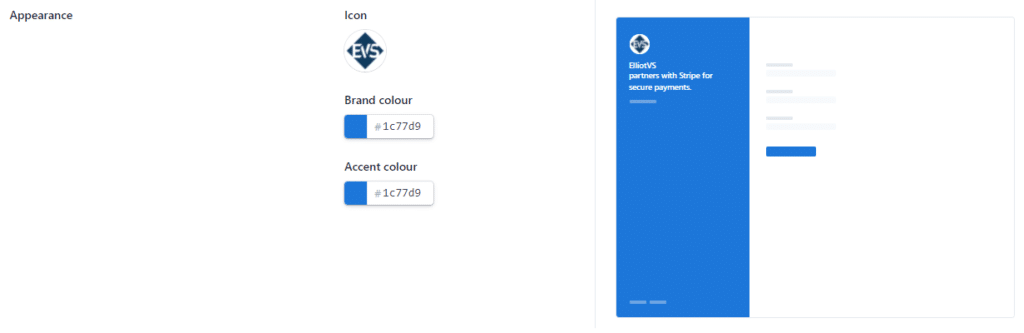
Account Funds (Important)
It’s worth noting that in order to successfully payout your affiliates, you need to have the required funds in your Stripe account balance. If you don’t have the funds required for a payout, it will fail and will not be marked as paid.
There are 2 ways to manage your Stripe funds balance in order to payout funds to your affiliates. The best option for this will depend on the country you are based in.
USA, UK and some supported EU countries
If “top-ups” are supported in your country, to add funds to your account, go to https://dashboard.stripe.com/balance/overview and click the “Add to Balance” button, then click “Connected accounts”.

Balances page: https://dashboard.stripe.com/balance/overview
Other Counties (“top-ups” not supported)
If top-ups are not supported in your country (and you can’t select the “connected accounts” option when you choose “Add to balance”), the only way to add funds to your account is by processing payments, which will then add the funds. These funds can then be used to payout commission to your affiliates.
It’s important that if you are using this option, you will need to go into your “Payouts Settings” in Stripe here: https://dashboard.stripe.com/settings/payouts and set the “Payout Schedule” to “Manual. This will prevent your funds from being deposited back into your bank account automatically.

Learn more about Stripe Payouts features here: https://couponaffiliates.com/docs/pro-stripe-payouts

