The best way to set affiliate commission rates in WooCommerce
If you’re wondering how to set affiliate commission rates for your WooCommerce website, this detailed guide has your back.
Here, we’ll explore:
- The types of affiliate commission rates.
- What a good WooCommerce affiliate commission rate looks like.
- The top factors to consider while setting affiliate commission rates.
- How to set per product, per affiliate (or per coupon), and per user role commission rates with the popular Coupon Affiliates plugin.
Ready to dive in? Let’s begin by discussing the various kinds of WooCommerce affiliate commission rates you can offer.
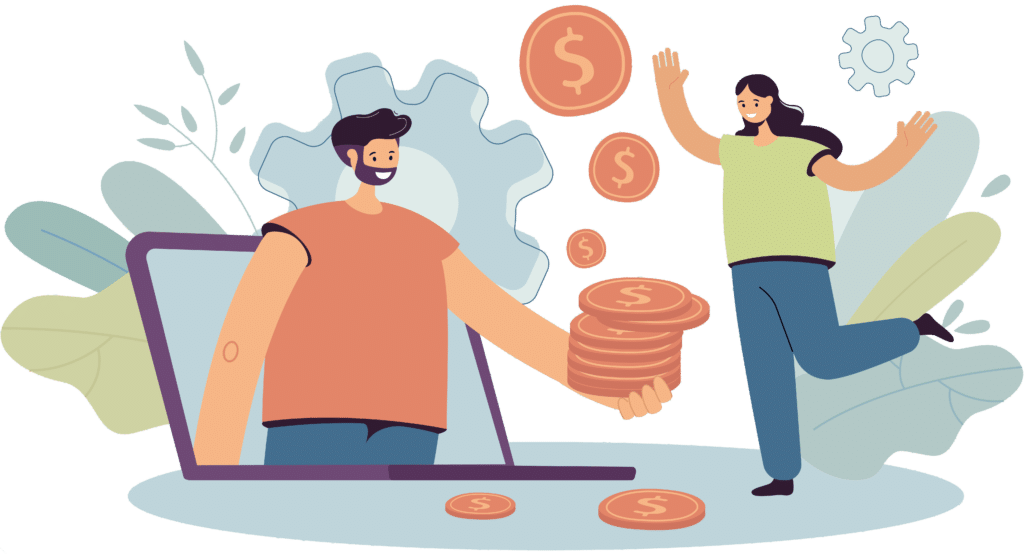
WooCommerce affiliate commission types
There are various kinds of commission structures for affiliate programs. The most common ones are a fixed commission rate per product, a fixed commission rate per order, and a percentage commission on the order total.
Let’s look at each affiliate commission type in detail.
WooCommerce affiliate commission rate type #1: Fixed commission per product
This pays affiliates a set amount for each product that’s purchased with their unique affiliate coupon or through their affiliate referral link. For example, if an affiliate promotes a pair of shoes with a fixed commission of $10 per sale, they earn $10 every time a customer purchases those shoes through their unique affiliate link, regardless of the sale price.
WooCommerce affiliate commission rate type #2: Fixed commission per order
Here, affiliates receive a fixed commission for each order placed through their referral, regardless of the number of products within that order. For instance, if an affiliate’s fixed commission per order is $20 and a customer buys one item worth $50 or multiple items worth $200, the affiliate earns $20 in both cases.
WooCommerce affiliate commission rate type #2: Percentage commission on order total
This commission type rewards affiliates with a percentage of the total order value generated through their referral link. Suppose an affiliate receives a 10% commission on total orders and a customer spends $100 on various products through their link, the affiliate earns $10 (10% of $100) as commission.
What is a good commission rate for affiliates?
If your affiliate marketing program is in its early stages and you’re yet to figure out an appropriate commission structure, you probably have no reference point for what a good commission plan is. You might wonder:
- What is a fair affiliate commission?
- What is a reasonable commission rate?
- What is a standard affiliate commission?
The correct answer: it depends.
‘Good’ is highly subjective. Reports say that affiliate commission rates typically range from 5% to 30%. But the right commission rate for your affiliate program will ultimately depend on the industry you’re in, how much your products cost, your profit margins, and the average order value, amongst other factors.
To illustrate this with examples: Let’s say you run a WooCommerce store that sells mid-range consumer electronics with a healthy profit margin. You might choose to offer affiliates a 10% commission on each sale to motivate them to promote your products vigorously.
On the other hand, if you sell high-ticket items like custom furniture or niche online courses, offering a 3% commission rate might be more appropriate for your business and still reward affiliates generously.
What to consider when setting WooCommerce affiliate commission rates
Setting affiliate rates for your WooCommerce website can be tricky. You want to strike the right balance between offering competitive commissions that attract top-tier affiliates and making sure the affiliate program remains profitable for your business.
Here are the top factors that you should evaluate before setting affiliate commission rates for your WooCommerce website:
- Product price and profit margin: Businesses that sell high-priced items with a decent profit margin can afford to offer higher commission rates. For example, if you sell luxury watches worth $1000 or more with a $500 profit margin, offering a 10% commission would still leave you with at least $450 per sale.
- Average order value (AOV): Higher order totals can justify low-range or mid-range rates, as affiliates can still earn decent commissions on the overall sale amount. Whereas, stores with low order totals may require higher commission rates to entice affiliates to promote their products.
- Competitors’ commission rates: If your affiliate program is relatively new and you want to recruit and retain high-quality affiliates, look at what your competitors are offering. Then match or exceed their rates.
- Affiliates’ performance: Rewarding your top affiliates with higher commission rates can drive their performance even further. This encourages low-performing affiliates to strive to improve their performance and earnings.
- Cookie duration: A longer cookie duration allows affiliates to earn commissions on sales made days or even weeks after the initial click. Affiliates may accept lower commission rates if they have a longer window to earn commissions on customer purchases.
- Promotional campaigns: It’s pretty common for eCommerce businesses to temporarily increase commission rates during peak seasons or promotional campaigns (like Easter or Black Friday sales). This gives affiliates an incentive to ramp up their promotional efforts.
How to set up affiliate commission rates in WooCommerce
We’ll use the Coupon Affiliates plugin to add commission rates to your site.
Coupon Affiliates is the best WooCommerce affiliate marketing plugin. It is super easy to use and has everything you need to build, monitor, and grow your affiliate program. Thousands of sites across a wide range of niches — e-learning platforms, membership programs, eCommerce stores, etc. — use it to create and manage successful affiliate programs.
Coupon Affiliates lets you set commission rates, build affiliate registration forms, create unique coupon codes and referral links, and more. Each affiliate gets their own individual dashboard where they can view commission rates and payouts. Site admins get a central dashboard and detailed analytics with total visibility of assigned commission rates and payouts.
Steps to set WooCommerce affiliate commission rates
There are four ways to configure the commission rates in Coupon Affiliates: globally, per product, per affiliate or per coupon, and per user role.
First, get the Coupon Affiliates plugin and add it to your site. Then follow the steps below to configure the rates.
1. How to set custom WooCommerce affiliate commission rates globally
- Navigate to Coupon Affiliates → Settings → Commission.
- Locate the “Flexible Commission Settings” section and toggle on the “Enable Commission Calculations & Statistics” button.
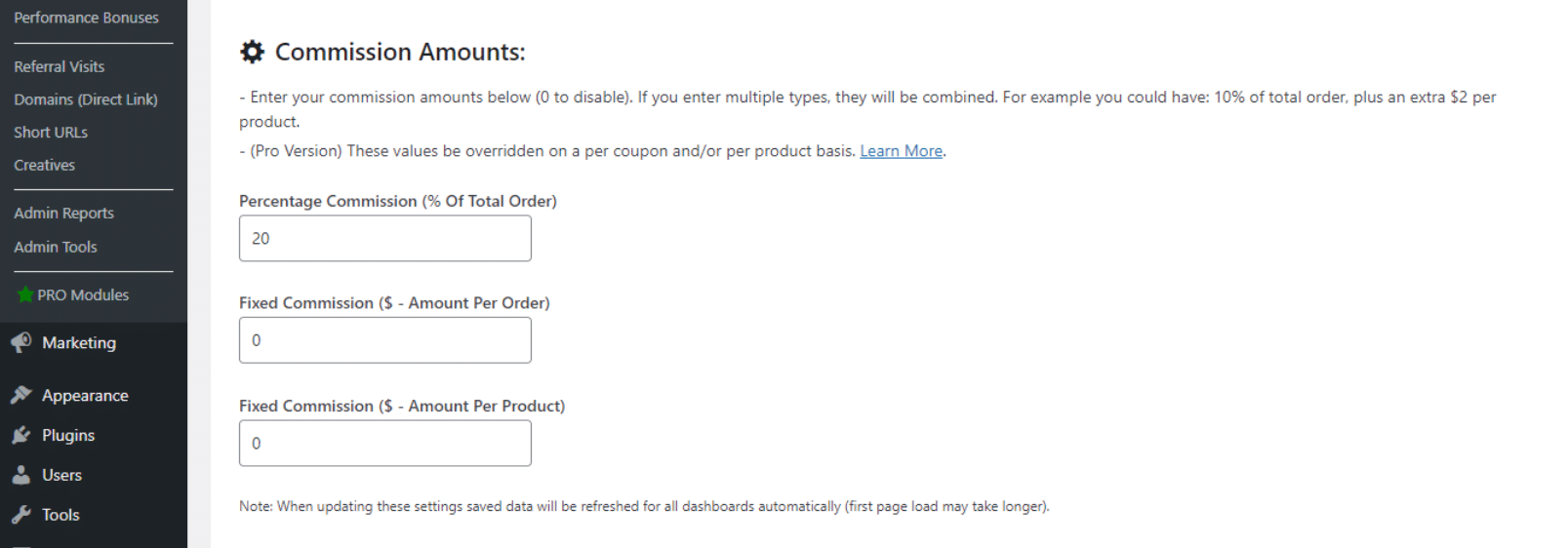
- Go to the “Commission Amounts” section and specify the commission rate to be applied storewide. You can either set a percentage commission of the total order, a fixed commission amount per order, a fixed commission amount per product, or a combination of commission types.
- Optional: By default, Coupon Affiliates excludes shipping costs, taxes, discounts, and additional fees from commission calculations. However, you can enable and customize these in the “Calculation Settings” section if you prefer. Enable the “Include “taxes” in % commission calculations & order totals” option and enter the custom tax adjustment rate.
2. How to set custom WooCommerce affiliate commission rates per product
Follow these steps to add a custom commission percentage and/or fixed amount to each product.
- Navigate to Products → All Products and locate the product you wish to assign custom commission rates.
- Open up the Edit page and locate the “Product data” module.
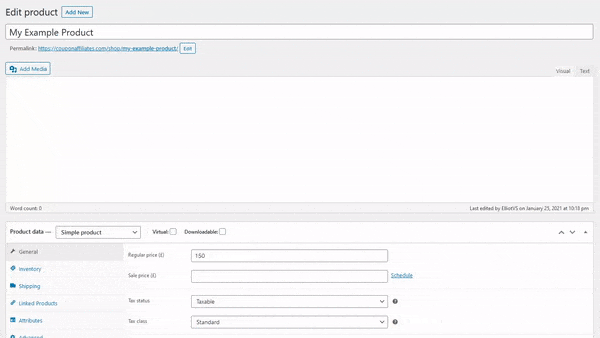
- Select “Coupon Affiliates & Commission” and add your custom commission rate for the product here.
- Save your settings.
3. How to set custom WooCommerce affiliate commission rates per affiliate or per coupon
Follow these steps to add a custom commission percentage and/or fixed amount to each product.
To set custom coupon level commission rates:
- Navigate to Marketing → Coupons.
- Find the coupon you wish to assign custom commission rates and open the “Edit coupon” page.
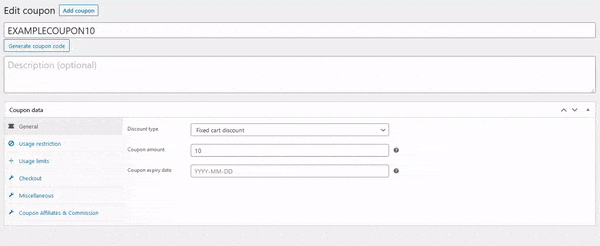
- Go to the Coupon data module, select “Coupon Affiliates & Commission” and add the coupon level rates in the Custom Commission section.
4. How to set custom WooCommerce affiliate commission rates per user role
Follow these steps to assign custom commission rates to each user role:
- Navigate to Coupon Affiliates → Settings → Commission.
- Scroll down and locate the “Per User Role Commission” section.
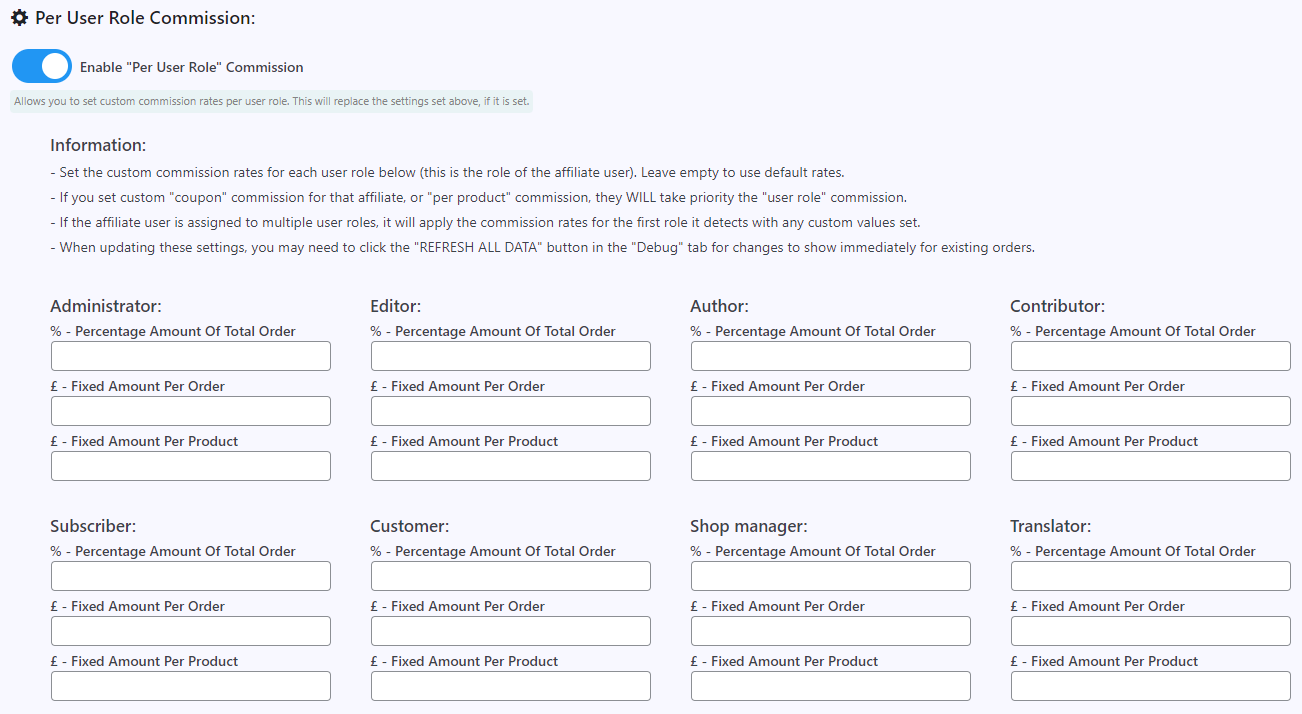
- Enable “per user” role commission then enter custom commission rates for all user roles on your site.
Ready to set WooCommerce affiliate commission rates?
Deciding on the appropriate affiliate commission structure and rates for your online business is a balancing act. You want to offer competitive rewards. At the same time, you have to make sure that they don’t run you out of business.
Whether you prefer to pay affiliates fixed commissions per product, fixed commissions per order, and percentage commission on the order total, the Coupon Affiliates plugin has your back.
More than 4,700 WooCommerce sites use it to build successful affiliate programs, set and manage commission rates (storewide, per affiliate or per coupon, per user role, and per product), handle affiliate payouts, and more. Many say it’s the best affiliate program plugin and have rated it 4.9 out of 5.
Check out Coupon Affiliates’ free version or get the premium version (with a 7-day free trial) today.
Priyanka is a writer for WordPress and eCommerce companies. She loves breaking down complex ideas into simple concepts.

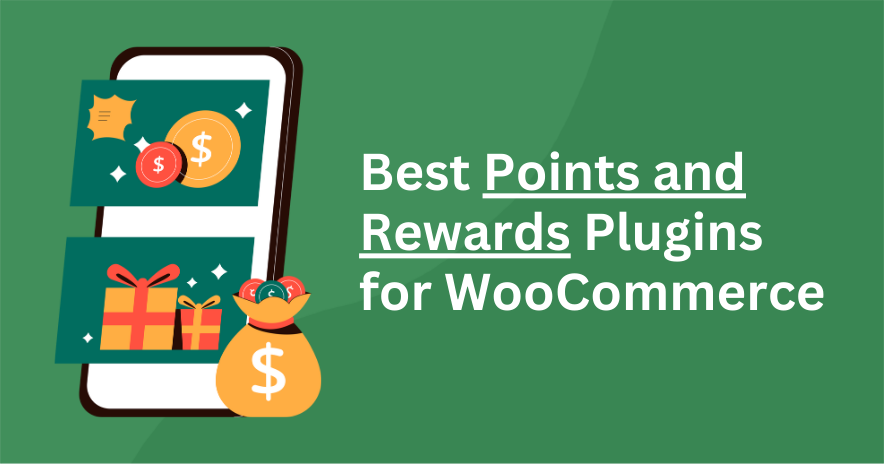


Leave a Reply