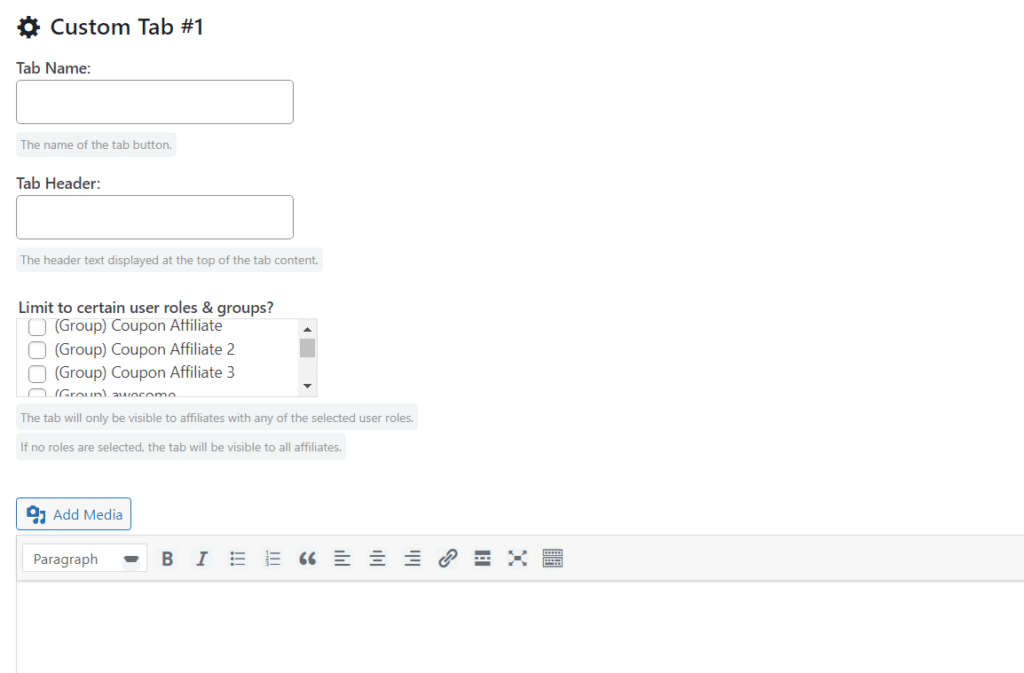The affiliate groups feature allows you to group your affiliates together using “user roles”.
Previously in the plugin, you could still create new custom user roles yourself with a third-party plugin, and categorise some features to certain user roles.
With this update, we’ve taken it a step further and made the management of this much easier.
With Affiliate Groups, you can now easily add, edit, and remove groups, and customise several options for that group such as their unique commission rates, or access to certain features.
Add & Manage Groups
To get started, go to the new “Groups” page under the “Coupon Affiliates” admin menu.
Here you can see all your existing groups, and click the “Edit Group” button to edit that group.
Alternatively, click the “Add New” at the top to add a new affiliate group.
Firstly, you will be asked to enter the display name for this affiliate group. For example you could call it “VIP”.
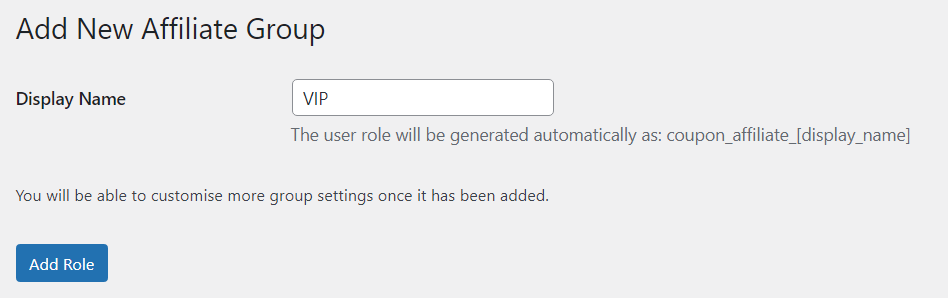
Click the “Add Role” button to add this group.
This will then show you more options to customise such as the custom commission rates for this group/role, available payout methods, template coupons assigned to this role, available performance bonuses, and more.
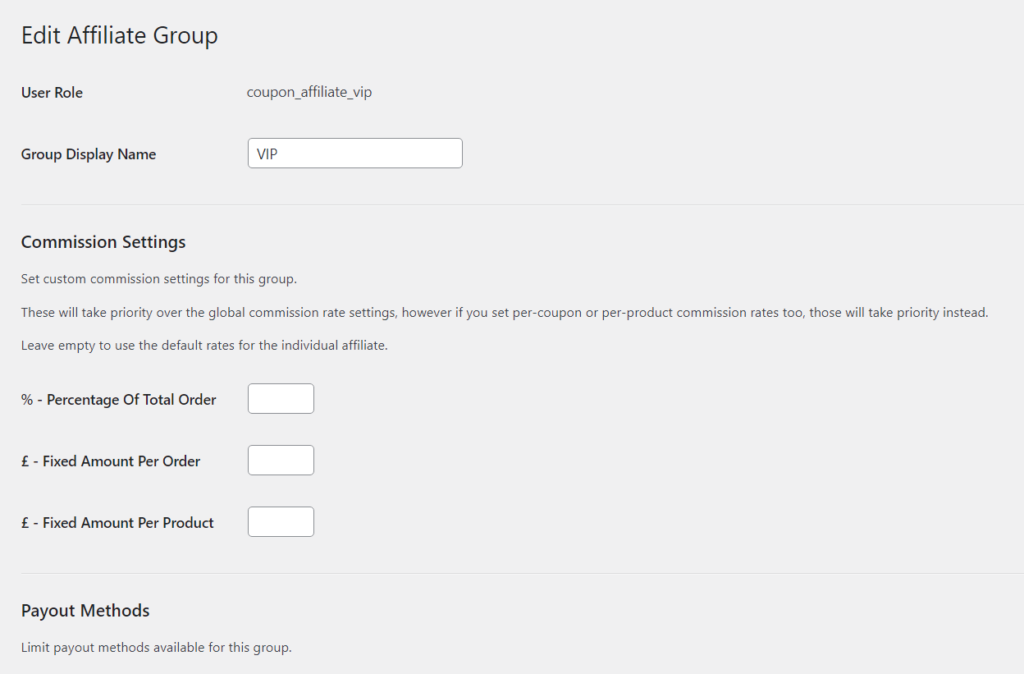
Assign Affiliates To Groups
There are several ways to add affiliates to specific groups.
Edit Users
Firstly, you can simply edit the user in the admin area, then scroll down to the “Affiliate Groups” section, where you can view all the groups for that affiliate here.
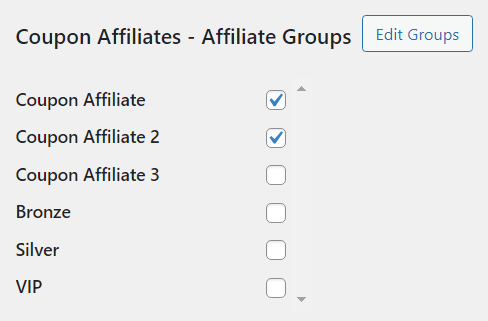
Registration Form
Alternatively, you can add affiliates to certain groups using the registration form.
You can set a default group to add new affiliates to in the “Registrations” settings tab:
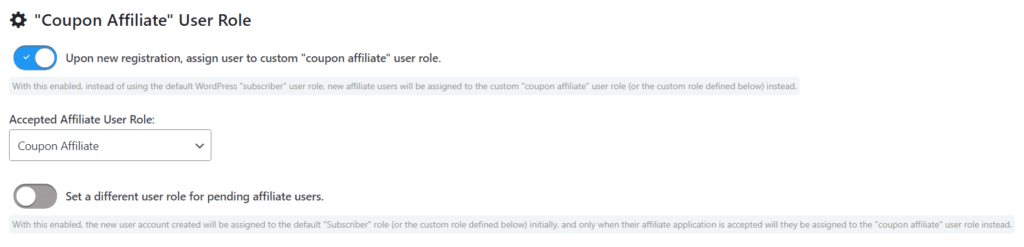
Or you can enable “multiple template coupons” which allows you to create multiple types of registration template options, and can assign a user role to each template coupon.
So if the affiliate user registers via that specific template coupon option, then they will be assigned to that affiliate group or user role. Simply go to the template coupon settings, and select the role for each template:
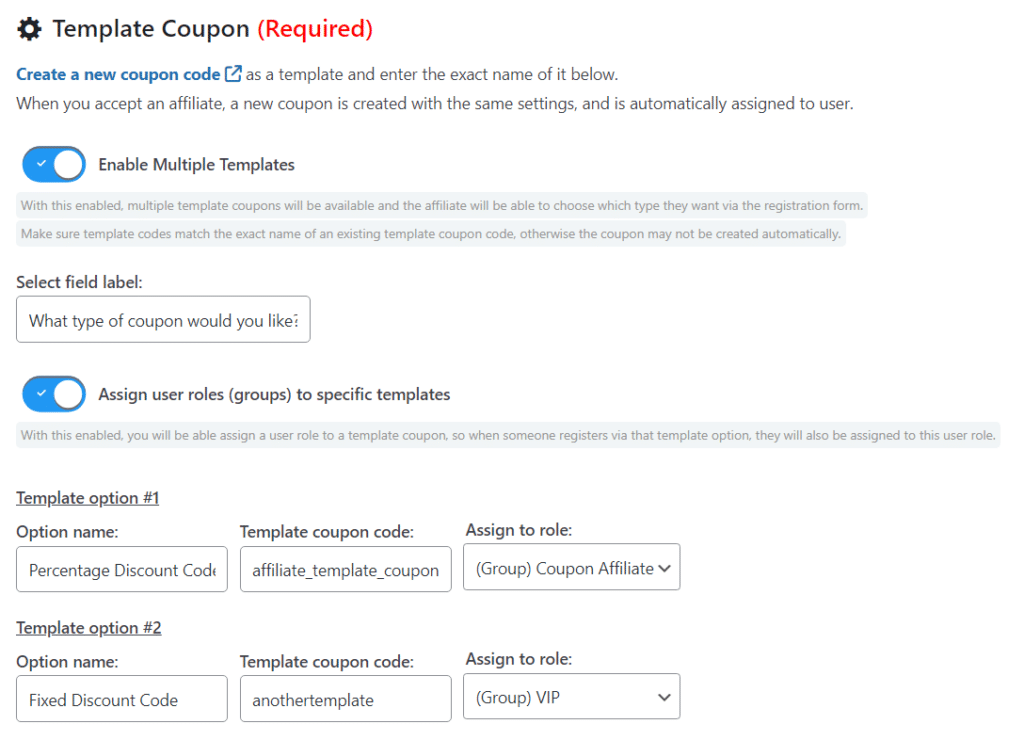
You can also display a registration form for a specific template coupon by adding the “template” attribute to the shortcode with the “coupon code” (not the name) like so:
[couponaffiliates-register template="affiliatetemplatecoupon"]This would therefore make this specific registration form force users to join as a certain role/group.
What settings are available per group?
A variation of limitations and custom settings can be applied to each individual group throughout the plugin features, and settings page.
Here’s a comprehensive list of them all!
Commission Rates
Set custom commission settings for each individual group.
These will take priority over the global commission rate settings, however if you set per-coupon or per-product commission rates too, those will take priority instead. You can leave this empty to use the default rates for the individual affiliate.
These can be set in the edit group page, or in the plugin settings page in the “Commission” tab under “Per User Role Commission”.
Payout Methods
Payout methods can be limited to only be available for certain user roles or affiliate groups.
You can choose which payout methods are available for a specific affiliate group by editing that group:
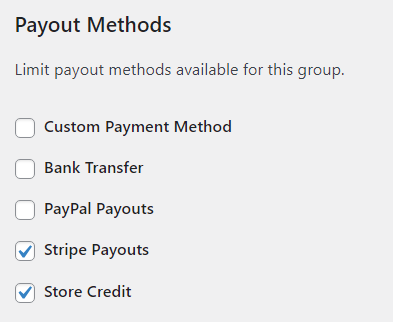
Or in the plugin settings page, when editing a payout method, you can choose all the groups/roles that are able to access that payout method.
If none are selected it will not be limited to any, any is available for all roles.
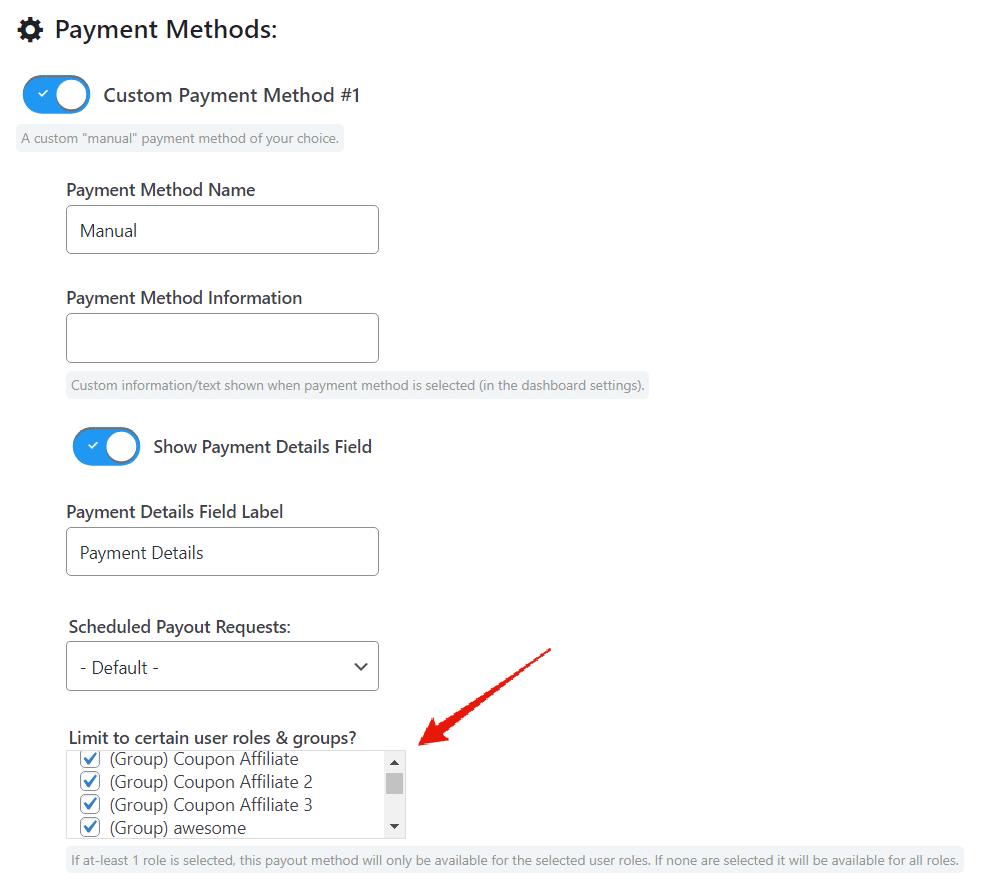
Bonuses and Rewards
It is possible to limit certain bonuses and rewards to only be available for specific affiliate groups or user roles.
When editing a group you will see a list of all the available bonuses and rewards for that group, with a link to edit them. If the reward has been assigned specifically to that group it will show a star icon next to it too.
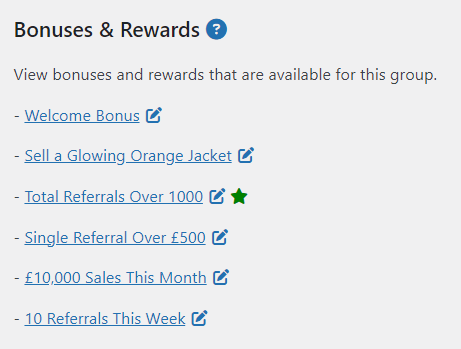
When editing a specific bonus, there is an option to assign that bonus to a specific group or user role.
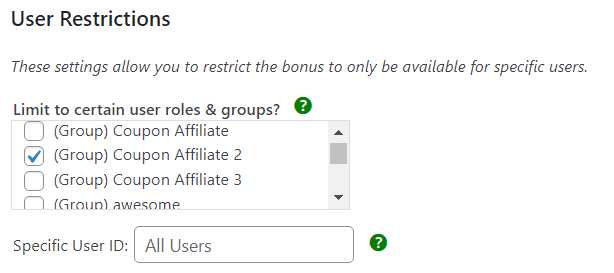
Reward: Auto-assign to new role or group
With the bonuses and rewards feature, it is possible for one of the rewards to be set to: Assign to a new user role or affiliate group
This makes it possible to automatically upgrade an affiliate to a higher tier or different group, once they reach a certain milestone.
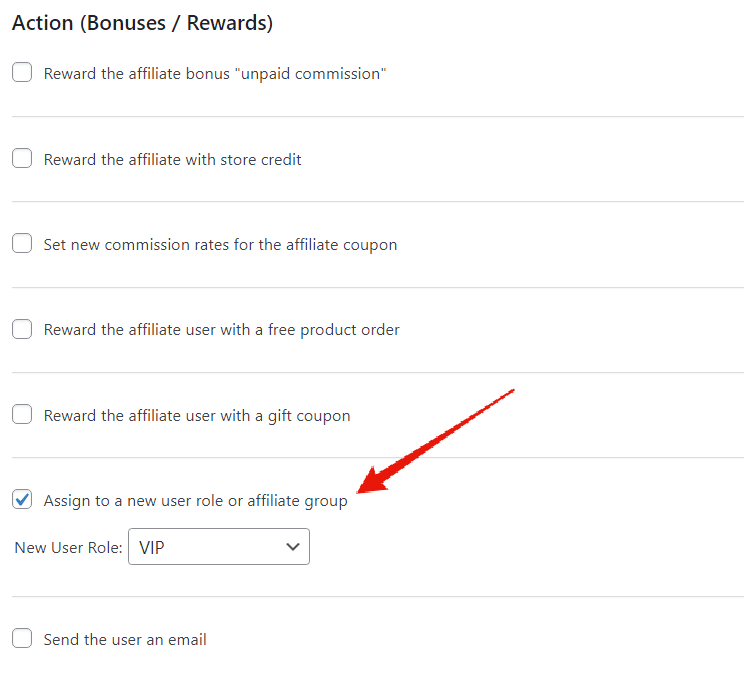
Creatives
You can also limit creatives to only be available for specific affiliate groups or user roles.
When editing a specific creative, simply select the roles and groups that you would like to have access to this creative on their dashboard. If none are selected, then it will be available to all affiliate users.
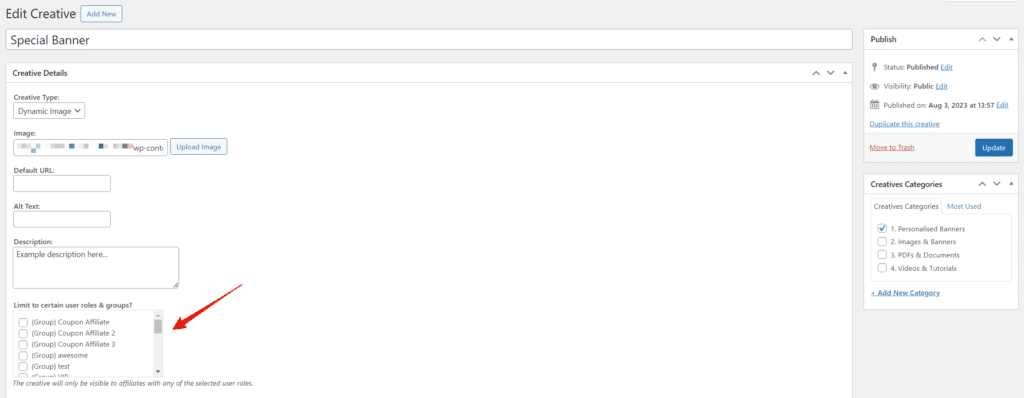
Custom Dashboard Tabs
In the plugin settings page, with the section that allows you to create your own custom dashboard tabs, there is the option to also limit the visibility of this tab to certain user roles or affiliate groups.