A creatives section can be displayed on the coupon affiliate dashboard, to give the affiliate access to different types of resources to help with their marketing efforts.
Creative Types:
There are several different creative types available including:
- Images
- Dynamic Images (Learn more)
- Banners
- YouTube Videos
- MP4 Videos
- PDFs
- Brand Colors
Each individual creative has 3 buttons:
- Preview: Opens a preview of the creative.
- Download: This will allow the affiliate to download the media file.
- Copy Code: This will copy an HTML code to the user’s clipboard, which they can paste on their own website (or elsewhere).
Example:
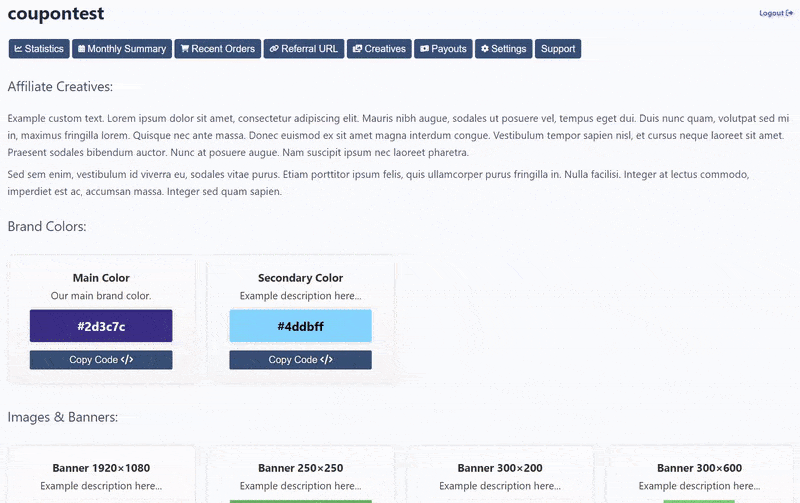
Brand Colors:
“Brand Colors” is one of the types of creatives that can be added. All colors will be displayed in their own category, and will display slightly differently to other creatives. The color will be displayed in a box, along with the color code, and a button to copy the color code.
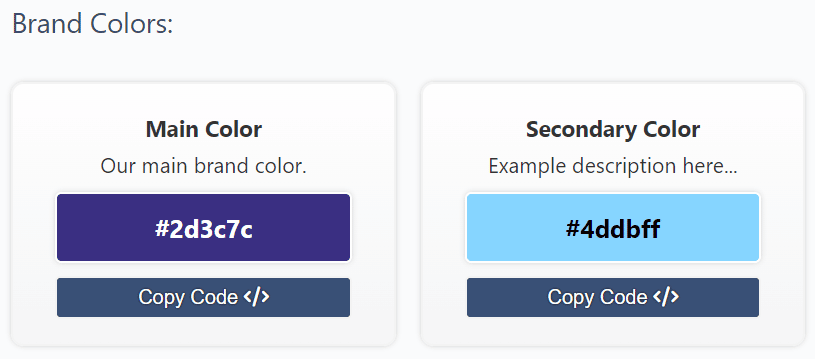
Adding Creatives:
As an admin, you can easily manage, add, and edit your creatives.
Simply go to the new “Creatives” sub-menu under “Coupon Affiliates” and you can see a list of your published creatives.
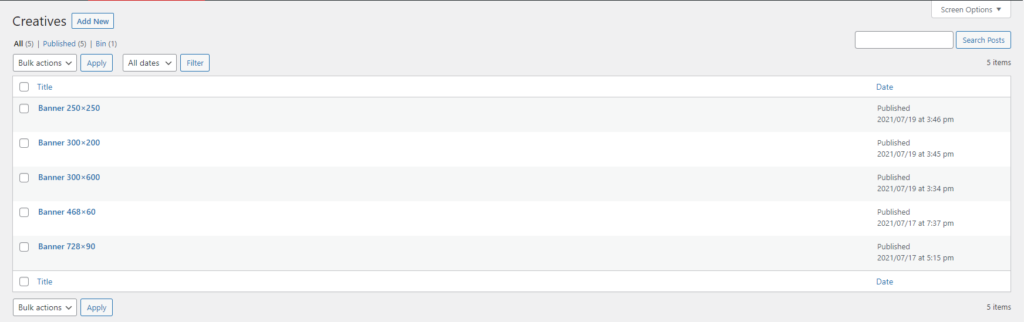
You can then add a new creative by clicking “Add New”. Then simply select your creative type, fill out the details, and upload your files.
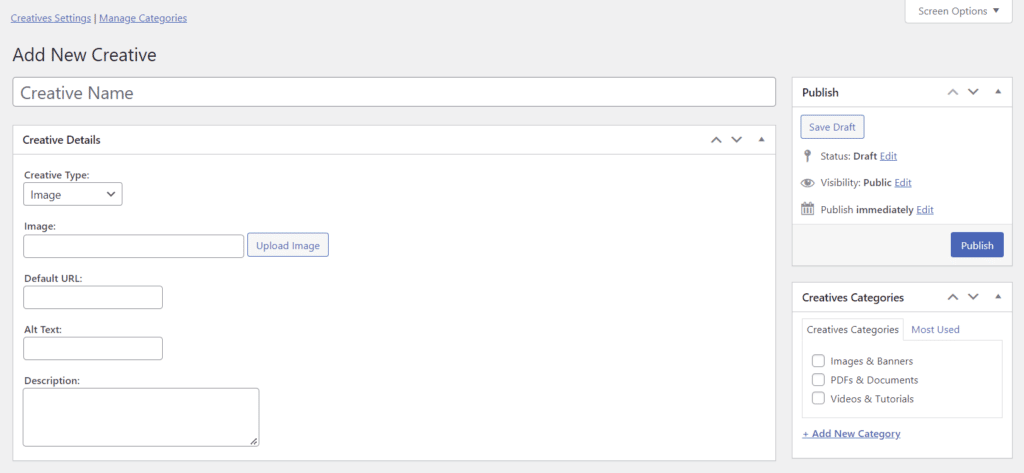
Categories
You can add categories by clicking the “Add New Category” link when adding a new creative.
You can also manage and edit existing categories, by clicking the “Manage Categories” link at the top of the admin creatives page.
Creatives will be sorted into their own categories when displayed on the affiliate dashboard, to make it more organised, and easier for users to find what they are looking for.
Schedule Creatives
It is possible to schedule specific creatives to be displayed on the affiliate dashboard for a selected date range. This means you can plan in advance and have the right creative displayed at the right time.
This is particularly useful if you have seasonal specific creatives that you only want to display on the affiliate dashboard at certain times.
When selecting the start and end date for scheduled creatives, you can choose to exclude the “year”, which will then schedule this creative to show every year between the selected dates.
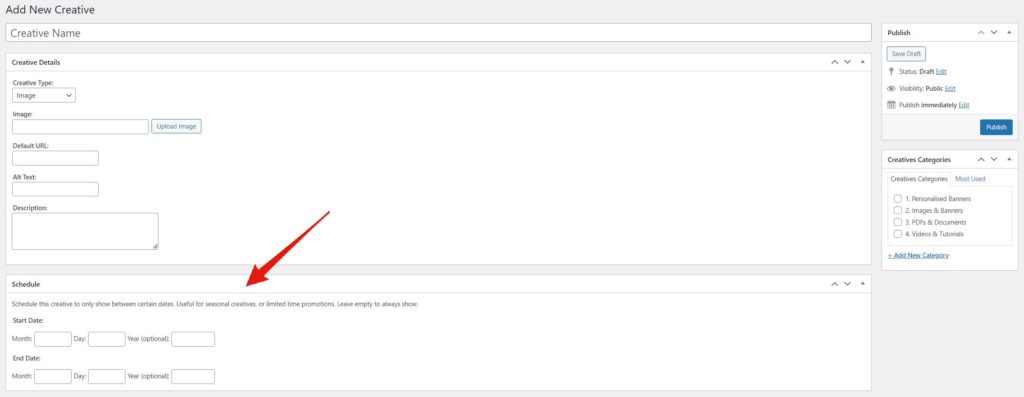
Dynamic Creatives
Dynamic Creatives allow you to build advanced, unique images or banners for each affiliate. These images are automatically generated based on certain merge tags.
For example, you can insert the affiliate’s name, company name, affiliate coupon code, or even their referral QR code, directly into the image!
Learn more about dynamic creatives.
Settings
The creatives tab is also fully customisable. You can choose how many to show per row, and show/hide each specific part of the creative based on your own preferences.
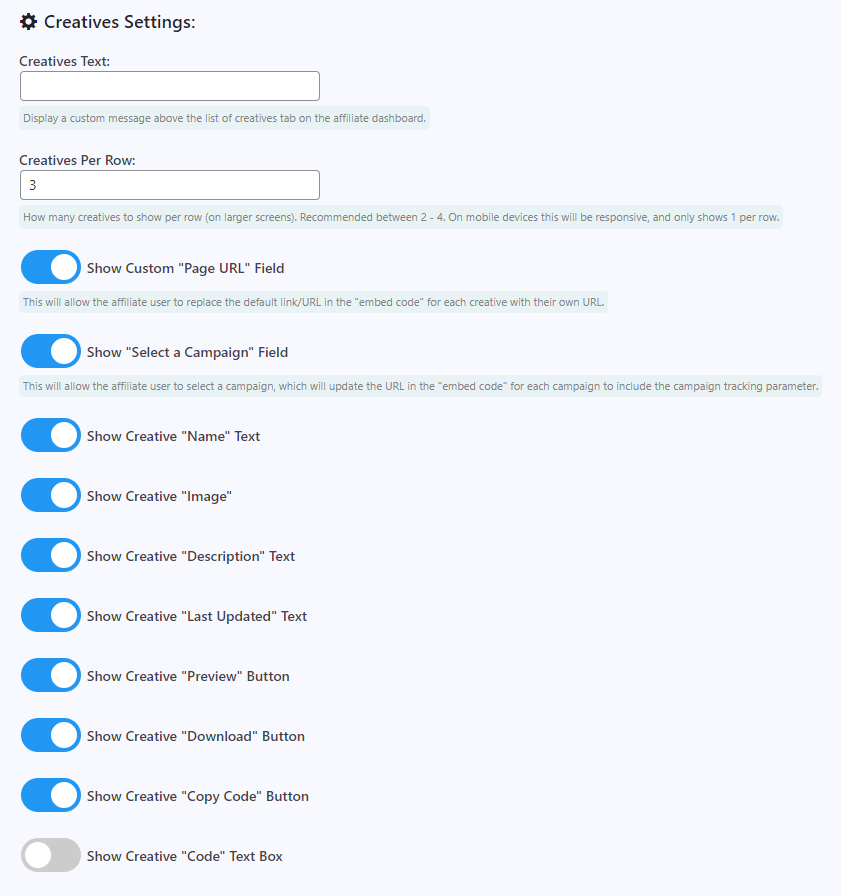
If “Creatives” is disabled, you can enable it in the “PRO Modules” section to get started.

