Stripe Payouts is available as an option for paying affiliate commission, automatically in one-click, through Stripe’s “Connect” service.
If you use this option, payments will be collected and paid automatically to your affiliates Stripe and bank account.
Note: If you are based outside the US or UK, some functionality may be limited (see “Account Funds“), or you may even be prevented from using Stripe payouts. In this case, we suggest using PayPal payouts instead.
Stripe Payouts: Setup
For help setting up Stripe Payouts, see here: Stripe Payouts – Setup Guide
Affiliate Users: Stripe Account Connection
Now that you’ve enabled and setup Stripe Payouts, your affiliates will be able to go to the “Settings” tab on their affiliate dashboard, and connect their Stripe account to their user account.
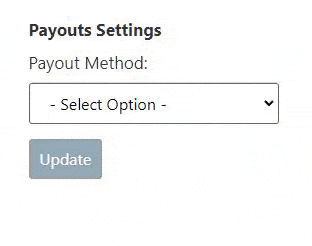
When they click the “Connect to Stripe” button, they will be redirected and greeted with the “Get started with Stripe” page. They will then be required to enter their Stripe email (or create a new account), verify their phone number, then enter their business information, personal details, etc.
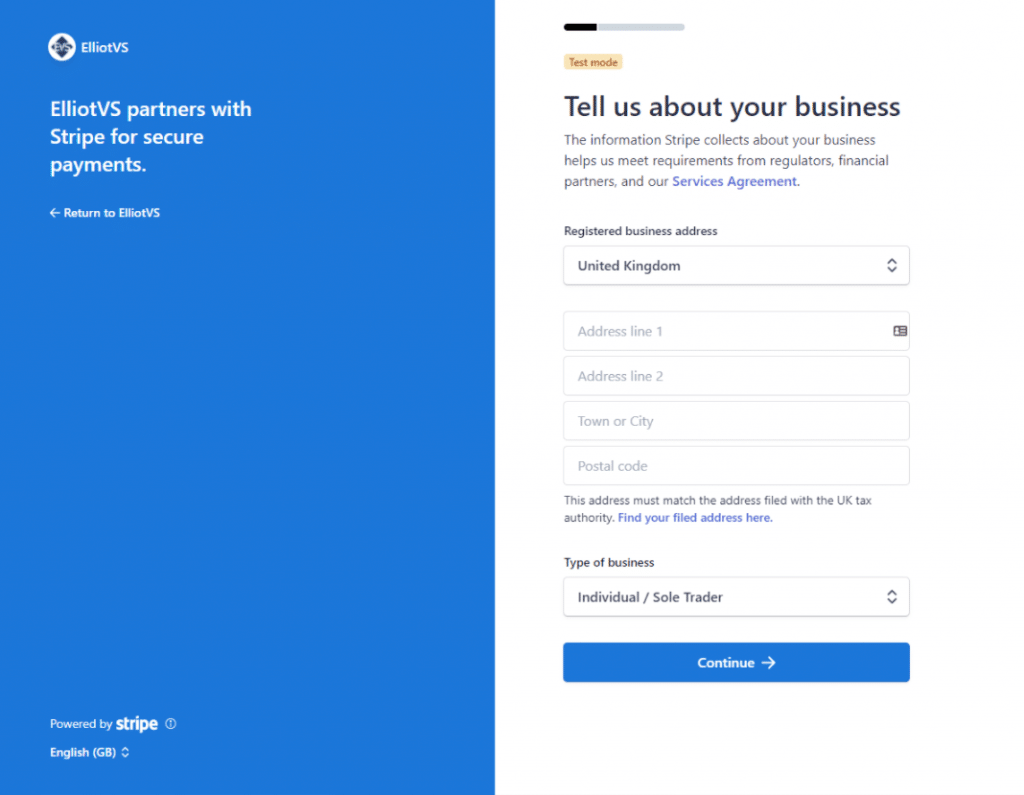
The next step will require them to enter their bank account details, which is where the funds will be sent to when they receive an affiliate commission payout.
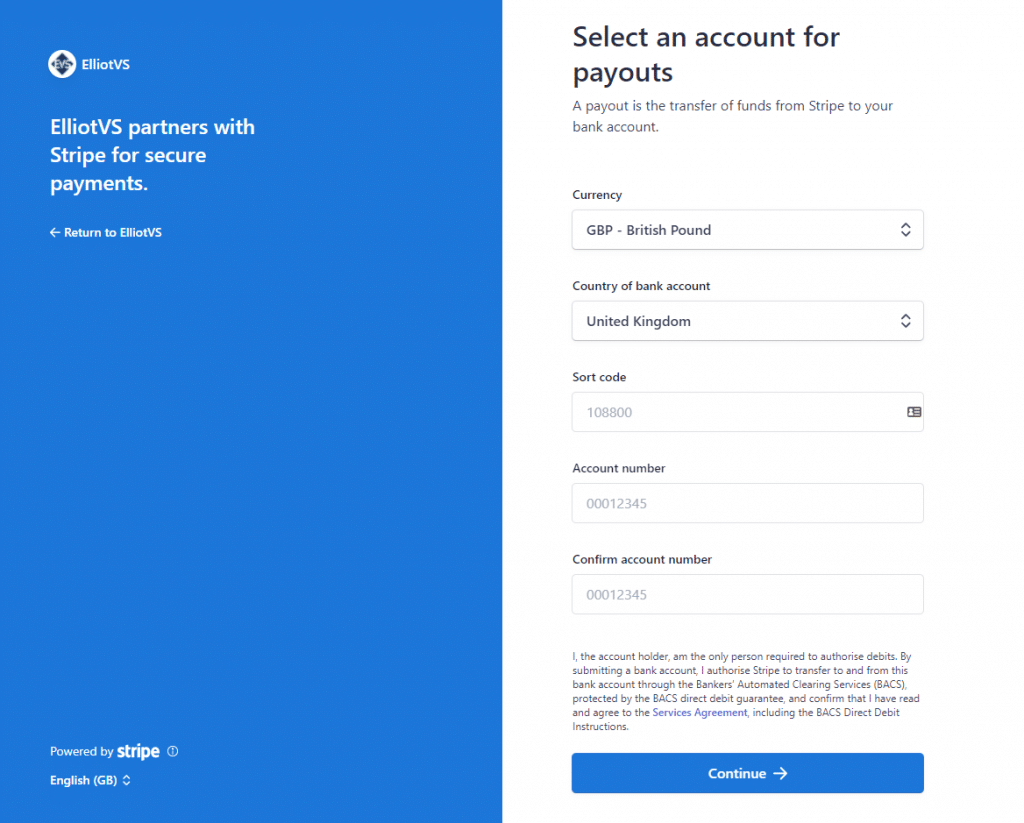
The final steps of setup may require them to submit some proof of identification to Stripe.
Once they’ve completed setup, they’ll be taken to a “Let’s review your details” page, and finally if they click “Done”, they will be redirected back to the affiliate dashboard page on your website (where they started).
They will then see the status of their Stripe account connection under the “Payouts Settings” tab.
If they have connected their account, but not completed their full account setup (ID verification in Stripe etc), then they’ll be shown some extra details and a “Verify Account” button. This will redirect them to Stripe to finish the account verification.
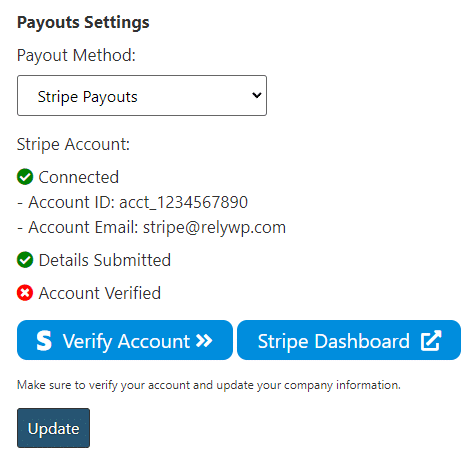
If their account is fully connected and verified, they will see a successful connection, and an edit account button, along with a link to the Stripe dashboard to view payments etc.
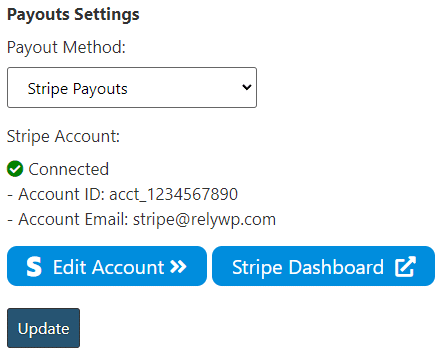
Now, if they have Stripe Payouts selected as their payout method, payouts will be sent to their Stripe account, then paid directly into the bank account that is linked to that account.
Admin: Paying Affiliates
When your affiliate user has “Stripe Payouts” selected and submits a payout request, you will see this in the admin “payouts” section. All you have to do is click the “Pay via Stripe” button and the payout will be paid automatically to their Stripe account, and the payout will be marked as paid.
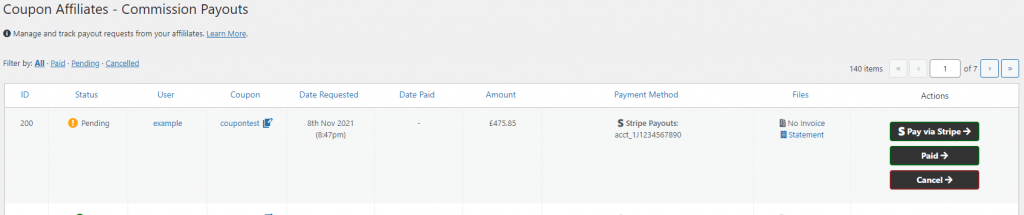
A popup will also show to verify that the payment has been made successfully in Stripe:
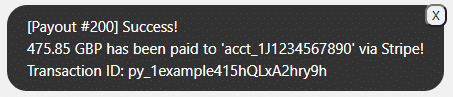
Account Funds (Important)
It’s worth noting that in order to successfully payout your affiliates, you need to have the required funds in your Stripe account balance. If you don’t have the funds required for a payout, it will fail and will not be marked as paid.
There are 2 ways to manage your Stripe funds balance in order to payout funds to your affiliates. The best option for this will depend on the country you are based in.
USA, UK and some supported EU countries
If “top-ups” are supported in your country, to add funds to your account, go to https://dashboard.stripe.com/balance/overview and click the “Add to Balance” button, then click “Connected accounts”.

Other Counties (“top-ups” not supported)
If top-ups are not supported in your country (and you can’t select the “connected accounts” option when you choose “Add to balance”), the only way to add funds to your account is by processing payments, which will then add the funds. These funds can then be used to payout commission to your affiliates.
It’s important that if you are using this option, you will need to go into your “Payouts Settings” in Stripe here: https://dashboard.stripe.com/settings/payouts and set the “Payout Schedule” to “Manual”. This will prevent your funds from being deposited back into your bank account automatically.


